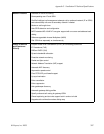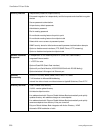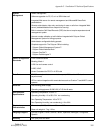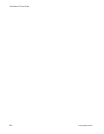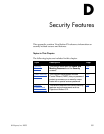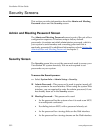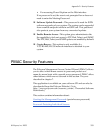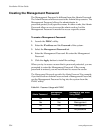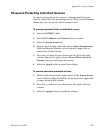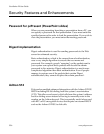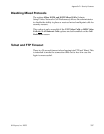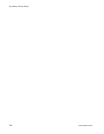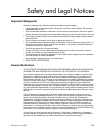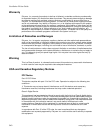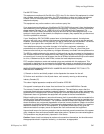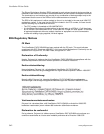Appendix D - Security Features
© Polycom, Inc. 2003 335
Password-Protecting Individual Screens
In order to password-protect screens, a Management Password
must be created first (see preceding section). Then, from the Screen
Access tab, you can specify which screens to lock.
To password-protect (lock) an individual screen:
1. Launch the PMAC utility.
2. Enter the IP Address and Password of your system.
3. Select the Screen Access tab.
4. Double- click an item in the left column (Select Screens from).
While holding the Ctrl key on the keyboard, single-click as
many items in that column.
5. Press the --> button to move items from the left to the right
column. Items in the right column (Do not Allow Access to
Screens) are password-protected screens.
6. Select the Apply button to install the settings.
To remove password-protected screens:
1. Double-click an item in the right column of the Screen Access
screen. While holding the Ctrl key on the keyboard, single-click
as many items in that column.
2. Press the <-- button to move items from the right to the left
column.
3. Select the Apply button to install the settings.