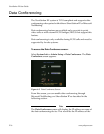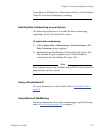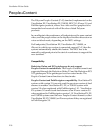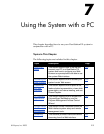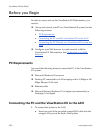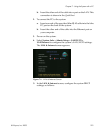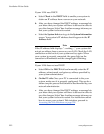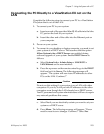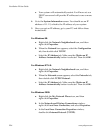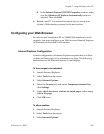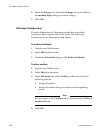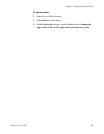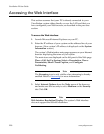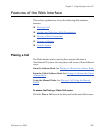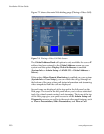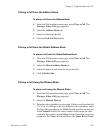ViewStation EX User Guide
224 www.polycom.com
e. Your system will automatically restart. It will now act as a
DHCP server and will provide IP addresses to one or more
PCs.
4. Go to the System Information screen. You should see an IP
address of 1.1.1.2, which is the IP address of your system.
5. Once you get an IP address, go to your PC and follow these
instructions:
For Windows 98:
a. Right-click the Network Neighborhood icon, and then
right-click Properties.
b. When the Network box appears, select the Configuration
tab, then double-click TCP/IP.
c. Select the IP Address tab. Make sure the Obtain an IP
Address Automatically button is selected. Then click OK.
For Windows NT 4.0:
a. Right-click the Network Neighborhood icon, and then
right-click Properties.
b. When the Network screen appears, select the Protocols tab,
then double-click TCP/IP Protocol.
c. Select the IP Address tab. Make sure the Obtain an IP
Address Automatically button is selected. Then click OK.
For Windows 2000:
a. Right-click the My Network Places icon, and then
right-click Properties.
b. In the Network and Dial-up Connections window,
right-click Local Area Connection, and select Properties.
c. In the Local Area Connection Properties window,
double-click Internet Protocol (TCP/IP).