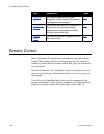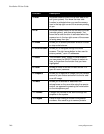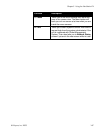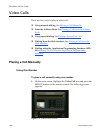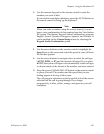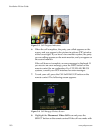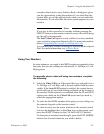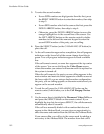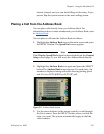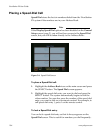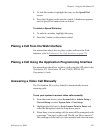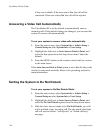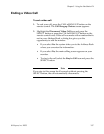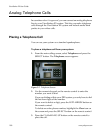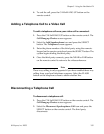ViewStation EX User Guide
152 www.polycom.com
3. To enter the second number:
• For an ISDN number one digit greater than the first, press
the RIGHT ARROW button to enter that number, then skip
to step 5.
• For an ISDN number which is the same as the first, press the
DOWN ARROW button, then skip to step 4.
• Otherwise, press the DOWN ARROW button to move the
orange highlight box to the second line of the screen. Use
the LEFT ARROW button on the remote control to delete
numbers to the left and the numeric keypad to enter the
second ISDN number of the party you are calling.
4. Press the SELECT button (or the CALL•HANG-UP button) to
place the call.
5. As the call connection approaches completion, the call progress
indicators on the lower left of the screen change from blue to
green. Two call progress indicators appear for each available
line.
If the call cannot connect, an error box appears at the top center
of the screen. You can re-dial from the Video Phone screen,
where the number you entered will remain until it is replaced or
the system is turned off.
When the call connects, the party you are calling appears in the
main window and near-site video appears in a smaller screen at
the lower right. If you are using a dual-monitor configuration,
the party you are calling appears on the main monitor and you
appear on the second monitor.
6. To end the call, press the CALL•HANG-UP button on the
remote control, which takes you to the Call Hangup Choices
screen.
7. Use the arrow keys to highlight the Disconnect Video Call icon
and press the SELECT button on the remote control. If you
highlight the icon but do not press SELECT, the call disconnects
automatically after 60 seconds.
If the call was manually dialed with a number that does not
appear in the Address Book, you are given an opportunity to
enter the name and number from the call into the Address Book.
If you answer Yes, you will go to the screen used for adding a
new entry to the Address Book. The number from that call is