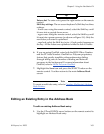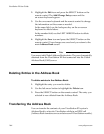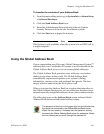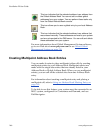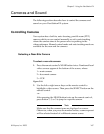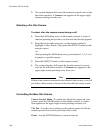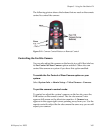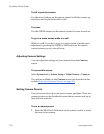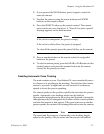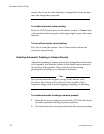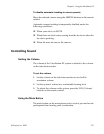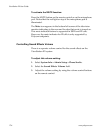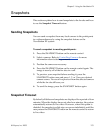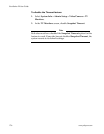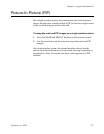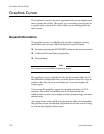Chapter 5 - Using the ViewStation EX
© Polycom, Inc. 2003 171
2. If you pressed the NEAR button, press it again to select the
near-site camera.
3. Position the camera using the arrow buttons and ZOOM
buttons on the remote control.
4. Press the SELECT button on the remote control. The camera
preset circles are now displayed. A “Press 0-9 to store a preset”
message appears on the main monitor.
Notes
If the circle is transparent, the preset is empty.
If the circle is solid yellow, the preset is assigned.
To clear all the presets, press the pound (#) key on the remote.
5. Press a number button on the remote control to assign that
button to the preset.
6. To select a camera preset, press the NEAR or FAR button for the
desired camera and press the number button on the remote
control for the preset you want.
Enabling Automatic Voice Tracking
The main camera on your ViewStation EX can automatically move
to whomever is speaking in the meeting. The first time the camera
moves to a person, it might take several seconds of continuous
speech to locate the person speaking.
The camera picks out the position quickly the next time the person
speaks. Automatic voice tracking mode uses the built-in
hypercardiod microphones in the set-top unit (instead of using the
microphone pods) to triangulate the location of the current speaker
and aim the camera at that person. If the person moves or another
person speaks, the camera will retriangulate and re-aim the camera.
Note
The speed and the accuracy of automatic voice tracking largely
relies on the quality of the acoustics and the amount of ambient