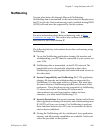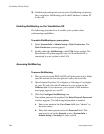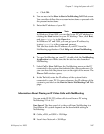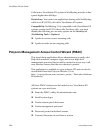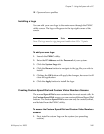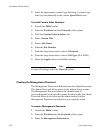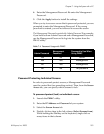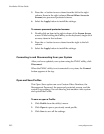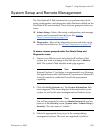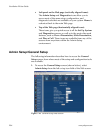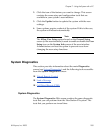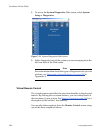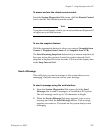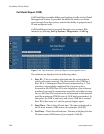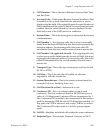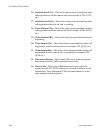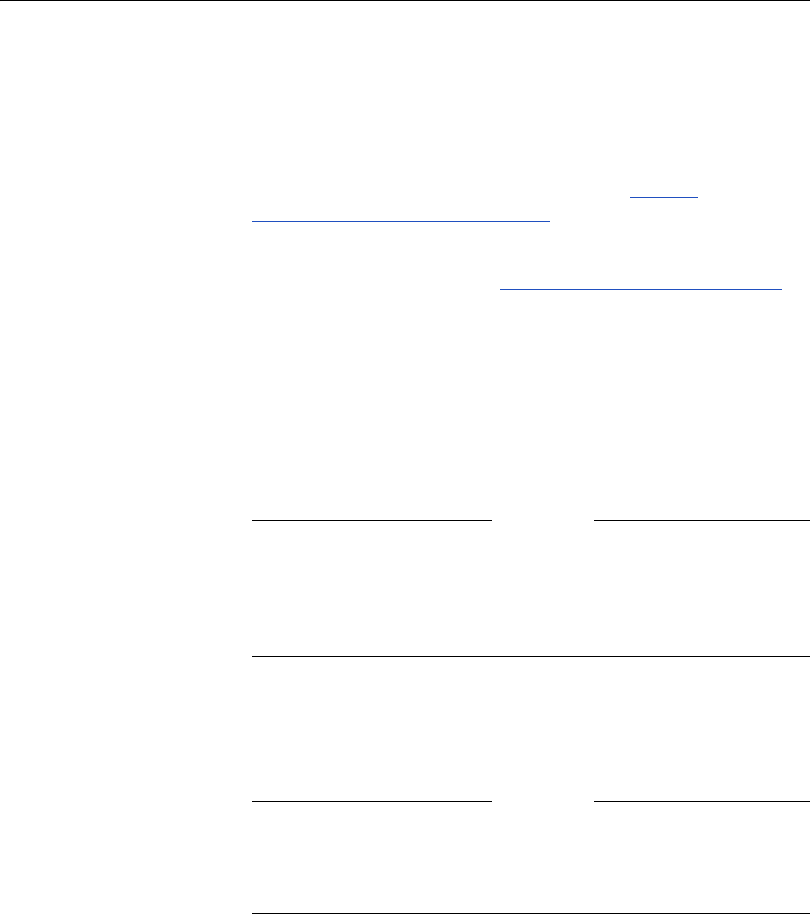
Chapter 7 - Using the System with a PC
© Polycom, Inc. 2003 253
System Setup and Remote Management
The ViewStation EX Web interface lets you perform most of the
setup, configuration, and diagnostics tasks that are available on the
ViewStation EX user interface. These tools are grouped under two
icons:
❑ Admin Setup—Most of the setup, configuration, and message
screens can be accessed from this icon. See Admin
Setup/General Setup on page 254.
❑ Diagnostics—Most of the diagnostic screens and tools can be
accessed from this icon. See System Diagnostics
on page 255.
To access screens grouped under the Admin Setup and
Diagnostics icons:
1. Launch your Web browser and enter the IP address of the
system you want to manage in the Web browser’s Address
field. The system’s Web interface main page appears.
Note
Internet Explorer 5.5 or higher is recommended over Netscape
Navigator because the ViewStation EX system uses Microsoft’s
ActiveX controls to enable the PowerPoint presentation
capability.
2. Click the Set Up System icon. The System Information Web
screen appears. This screen displays information about your
system, as well as the main management and features icons.
Note
You will be prompted to enter an Admin Password if one has
been set in the Security screen (System Info > Admin Setup >
Security). The user name is “admin.”
3. Select the appropriate icons to go to the corresponding
management screens. The icons are organized as follows: