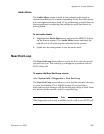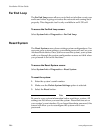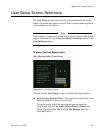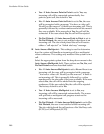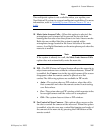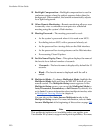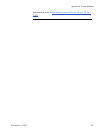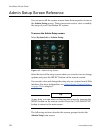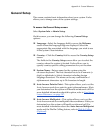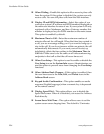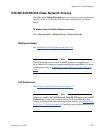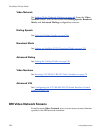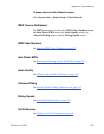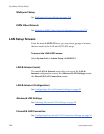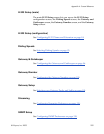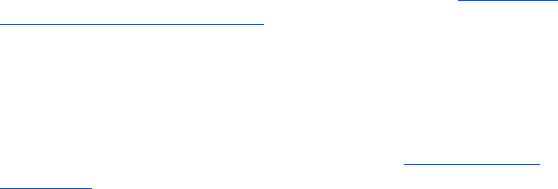
Appendix A - Screen Reference
© Polycom, Inc. 2003 293
General Setup
This screen contains basic information about your system. It also
allows you to change some of the system settings.
To access the General Setup screen:
Select System Info > Admin Setup.
On this screen, you can change the following General Setup
options:
❑ Language—Select the language field to access the Welcome
screen where the language flags are displayed. Select the
appropriate flag associated with the language you wish to use
in the system’s user interface.
❑ Country—Click the Country field to access the Country Setup
screen.
The fields in the Country Setup screen allow you to select the
country where the system is located. It also allows you to
specify country-specific calling parameters for your location.
❑ System Name—Enter a name for the system using the
on-screen keyboard. The first character has to be a numeric (a
digit) or alphabetic (a letter) character including foreign
language characters
. The name can be any combination of
alphanumeric characters up to 34 characters in length.
❑ Auto Answer Point to Point—This option allows you to set the
Auto Answer mode for a point-to-point videoconference. It lets
you determine how the system will handle an inbound call. For
more detailed information about this option, refer to User Setup
Screen Reference, on page 287.
❑ Auto Answer Multipoint—This option allows you to set the
Auto Answer mode for a multipoint videoconference. It lets you
determine how the system will handle an inbound call. For
more detailed information about the Auto Answer Multipoint
mode and the Dial-In Calling feature, refer to Dial-In Calling
(Optional).