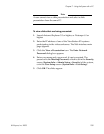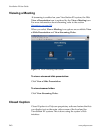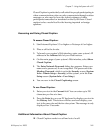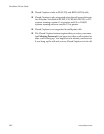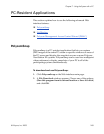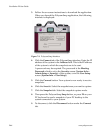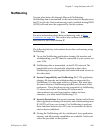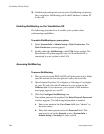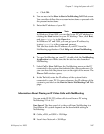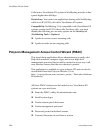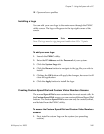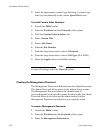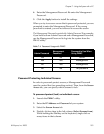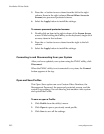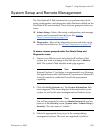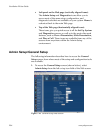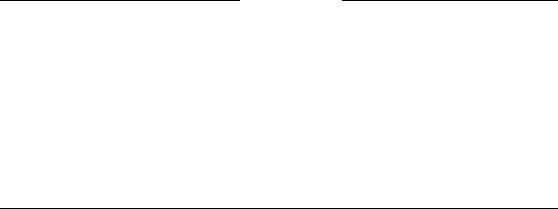
Chapter 7 - Using the System with a PC
© Polycom, Inc. 2003 247
c. Click OK.
4. You are now in the How to Start a NetMeeting Call Web screen.
You can either follow the on-screen instructions or proceed with
the present instructions.
5. Enter the IP address of your PC.
Note
In Windows 98 and ME, you can find your PC’s IP address by
clicking the Start button on your PC desktop. Then, click Run,
and type winipcfg in the Open box.
In Windows NT and 2000, you can get your IP address by
typing ipconfig at the command prompt.
You can also obtain the IP address of your PC from the
NetMeeting application. Click Help and About NetMeeting.
6. To open NetMeeting on your PC, double-click the NetMeeting
Application icon. Make sure the far site has also launched
NetMeeting.
7. Select Call > New Call from the NetMeeting menu on the PC
connected to the system that initiated the videoconference. Or
you can also click the phone icon on the right of the menu. The
Place a Call window opens.
8. In the To field, enter the IP address of the system that is
connected to your PC. For easy reference, the IP address of the
system is provided on the How to Start a NetMeeting Call Web
page.
Information About Placing an IP Video Calls with NetMeeting
You can make IP (H.323) video calls to and from a PC using
NetMeeting 2.11 or 3.0.
Line Speed. The line speed of a video call from NetMeeting to a
ViewStation EX system depends on the bandwidth setting in
NetMeeting:
❑ Cable, xDSL, or ISDN = 128 Kbps
❑ Local Area Network = 384 Kbps