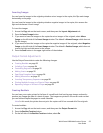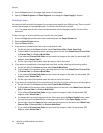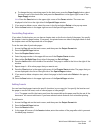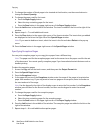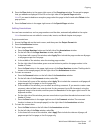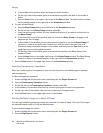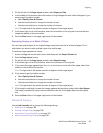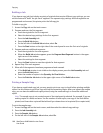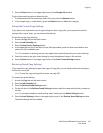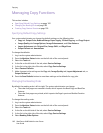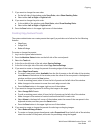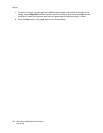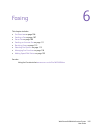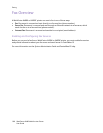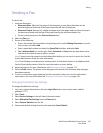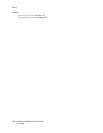Copying
WorkCentre 6400 Multifunction Printer
User Guide
101
5. Press the Save button in the upper-right corner of the Sample Job window.
To print the remaining copies or delete the job:
1. To release and print the remaining copies of the job, press the Release button.
2. If the sample copy is unsatisfactory, press the Delete button to delete the copy job.
Saving the Current Copy Settings
If you plan to use a particular mix of copy settings for future copy jobs, you may want to save the
settings with a name. Later, you can retrieve the settings.
To save the current copy settings:
1. Access the Copy tab on the touch screen.
2. Press the Job Assembly tab.
3. Press the Save Current Settings button.
4. In the upper-left corner of the Save Current Settings window, press the down arrow button and
select one of the available rows.
Note: If you select an existing row, you can replace that saved setting with your current settings.
5. Enter the name to give your saved setting by using the keyboard image in the window.
6. Press the Save button in the upper-right corner of the Save Current Settings window.
Retrieving Saved Copy Settings
If you saved the copy settings for particular types of copy jobs, you can easily retrieve the settings to
use for the current job.
Note: To save the copy settings with a name, see page 101.
To retrieve the saved settings:
1. Access the Copy tab on the touch screen.
2. Press the Job Assembly tab.
3. Press the Retrieve Saved Settings button.
4. On the left side of the Retrieve Saved Settings window, select the saved setting that you want to
retrieve.
Note: If you want to delete a saved setting, select it and press the Delete Settings button.
5. Press the Load Settings button in the upper-right corner of the Retrieve Saved Settings window.
The saved settings are then loaded.