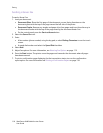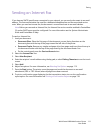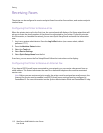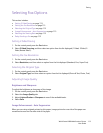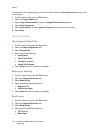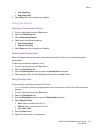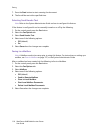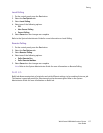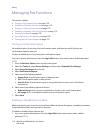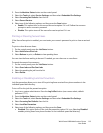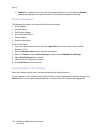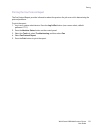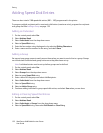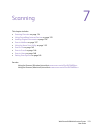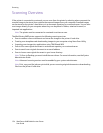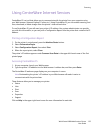Faxing
WorkCentre 6400 Multifunction Printer
User Guide
118
Managing Fax Functions
This section includes:
• Printing a Confirmation Report on page 118
• Enabling or Disabling Secure Faxes on page 118
• Printing or Clearing Secure Faxes on page 119
• Enabling or Disabling Junk Fax Prevention on page 119
• Printing a Fax Report on page 120
• Inserting Pauses in Fax Numbers on page 120
• Printing the Fax Protocol Report on page 121
Printing a Confirmation Report
Set a default option for printing a fax confirmation report, and then turn on/off printing the
confirmation report for each job.
To select a default option for printing a fax confirmation report:
Log in as a system administrator. Press the Log In/Out button (user name: admin, default password:
1111).
1. Press the Machine Status button on the control panel.
2. Select the Tools tab, select Service Settings, and then select Embedded Fax Settings.
3. Select Setup Fax Reports from the list.
4. Select Confirmation Reports.
5. Select one of the following options:
• Always Print: A confirmation report is always printed.
• Off: A confirmation report is never printed.
• Print On Error: A confirmation report is only printed when an error occurs with the fax
transmission.
6. Select one of the following options if desired:
• Reduced Image: Does not print a thumbnail of the fax on the confirmation report.
• No image: Prints a thumbnail of the fax on the confirmation report.
7. Select Save.
Enabling or Disabling Secure Faxes
Additional security may be set for receiving faxes. When the Secure Fax option is enabled, a password
is required before faxes can be printed or removed.
To enable or disable a Secure Receive fax:
1. Log in as a system administrator. Press the Log In/Out button (user name: admin, default
password: 1111).