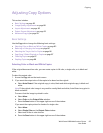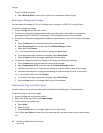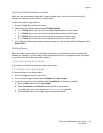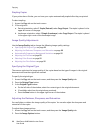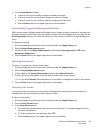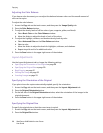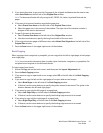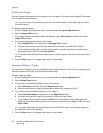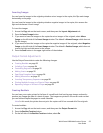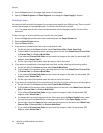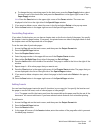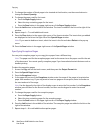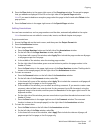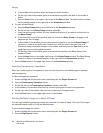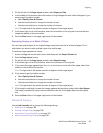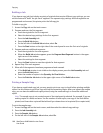Copying
WorkCentre 6400 Multifunction Printer
User Guide
93
Inverting Images
You can have the images in the originals printed as mirror images in the copies; this flips each image
horizontally on the page.
You can have the images in the originals printed as negative images in the copies; this reverses the
light and dark areas in each image.
To invert the images:
1. Access the Copy tab on the touch screen, and then press the Layout Adjustment tab.
2. Press the Invert Image button.
3. If you want to have the images on the copies be mirror images of the originals, select Mirror
Image on the left side of the Invert Image window. The default is Normal Image, which does not
flip the images.
4. If you want to have the images on the copies be negative images of the originals, select Negative
Image on the left side of the Invert Image window. The default is Positive Image, which does not
reverse the light and dark areas in the images.
5. Press the Save button in the upper-right corner of the window.
Output Format Adjustments
Use the Output Format tab to make the following changes:
• Creating Booklets on page 93
• Including Covers on page 94
• Controlling Pagination on page 95
• Adding Inserts on page 95
• Specifying Exception Pages on page 96
• Adding Annotations on page 97
• Inserting Transparency Separators on page 98
• Printing Multiple Images on a Sheet of Paper on page 98
• Repeating Images on a Sheet of Paper on page 99
Creating Booklets
You can have your copies printed in the form of a small book that has the page images reduced to
produce two images per side of a sheet of paper. The images are printed in the correct order so that
you can fold and staple the pages to create a booklet.
Note: In this mode, the printer does not print the copies until it has scanned all of the originals.
To create booklets:
1. Access the Copy tab on the touch screen, and then press the Output Format tab.
2. Press the Booklet Creation button.
3. On the left side of the Booklet Creation window, select On.