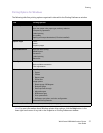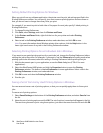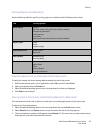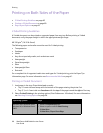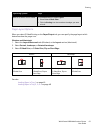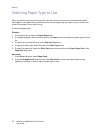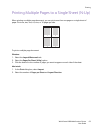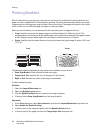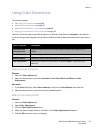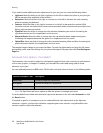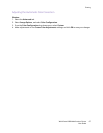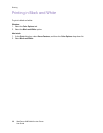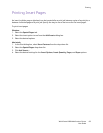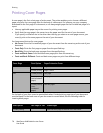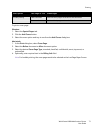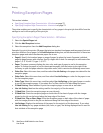Printing
WorkCentre 6400 Multifunction Printer
User Guide
65
Using Color Corrections
This section includes:
• Selecting Color Correction on page 65
• Making Color Adjustments on page 65
• Advanced Color Options - Press Match on page 66
• Adjusting the Automatic Color Correction on page 67
The Color Correction options provide simulations of different color devices. Automatic is the default
correction for general image processing. See the following table to determine what option you want to
use.
Selecting Color Correction
Windows
1. Select the Color Options tab.
2. Select the desired color correction: Automatic, Vivid Color, Black and White, or Color
Adjustments.
Macintosh
1. In the Print dialog box, select Xerox Features, and then the Color Options drop-down list.
2. Select the desired color correction from the available options.
Making Color Adjustments
Windows
1. Select the Color Options tab.
2. Select Color Adjustments.
3. Click the Color Adjustments button.
4. Make the desired adjustments to the sliders in the Color Adjustments dialog box.
5. Click the OK button to save your changes.
Color Correction Description
Automatic Color
(Recommended)
Applies the best color correction to each graphic element: text, graphics, and
images.
Vivid Color Produces brighter and more saturated colors.
Black and White Converts all colors to black and white or shades of gray.
Color Adjustments Allows you to make minor adjustments, or access Custom… options for Press
Matching.