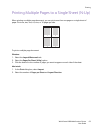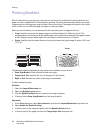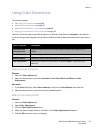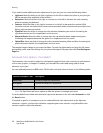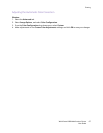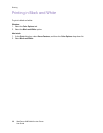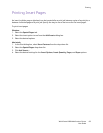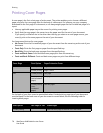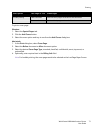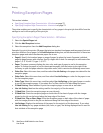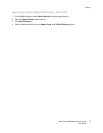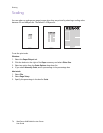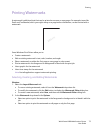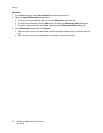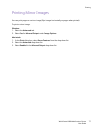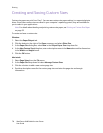Printing
WorkCentre 6400 Multifunction Printer
User Guide
71
To print a cover page:
Windows
1. Select the Special Pages tab.
2. Click the Add Covers button.
3. Select the cover option and tray to use from the Add Covers dialog box.
Macintosh
1. In the Print dialog box, select Cover Page.
2. Select the Before document or After document option.
3. Select the desired Cover Page Type, standard, classified, confidential, secret, top secret, or
unclassified.
4. Optionally, enter required text in the Billing Info field.
Note: For booklet printing, the cover page needs to be selected as the Last Page Paper Source.
2-sided printing Odd-numbered Add two blank pages at the end of the document.
Even-numbered Add one blank page at the end of the document.
Print Option Last Page of Text Blank Pages