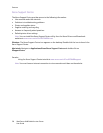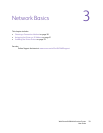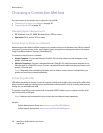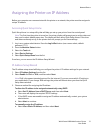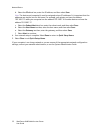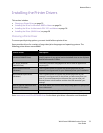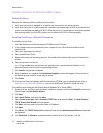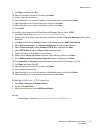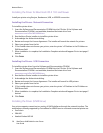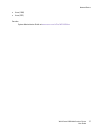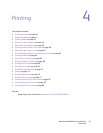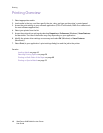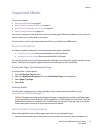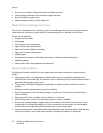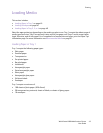Network Basics
WorkCentre 6400 Multifunction Printer
User Guide
36
Installing the Driver for Macintosh OS X 10.3 and Newer
Install your printer using Bonjour, Rendezvous, USB, or LPD/LPR connection.
Installing the Drivers - Network Connection
To install the printer driver:
1. Insert the Software and Documentation CD-ROM into the CD drive. If the Software and
Documentation CD-ROM is not available, download the latest driver from
www.xerox.com/office/WC6400drivers.
2. Run the Xerox Printer installer to install the printer driver.
3. Acknowledge the Authenticate dialog.
4. Review and accept the License Agreement. The installer will search the network for printers.
5. Select your printer from the list.
6. If the installer does not discover your printer, enter the printer’s IP Address in the IP Address or
DNS Name field.
7. When installation is complete, the Installation Complete window will appear. Print a test page if
desired.
8. Click Finish.
Installing the Drivers - USB Connection
To install the printer driver from the Software and Documentation CD-ROM:
1. Insert the Software and Documentation CD-ROM into the CD drive. If the Software and
Documentation CD-ROM is not available, download the latest driver from
www.xerox.com/office/WC6400drivers.
2. Run the Xerox Printer installer to install the printer driver.
3. Acknowledge the Authenticate dialog.
4. Review and accept the License Agreement. The installer will search for USB printers.
5. Select your printer from the list.
6. If the installer does not discover your printer, enter the printer’s IP Address in the IP Address or
DNS Name field.
7. When installation is complete, the Installation Complete window will appear. Print a test page if
desired.
8. Click Finish.
Installing the Driver (UNIX/Linux)
Your printer supports connection to a variety of UNIX platforms through the network interface. The
workstations currently supported by CentreWare for UNIX/Linux to a network-connected printer are:
•Sun Solaris
•IBM AIX
• Hewlett-Packard HP-UX