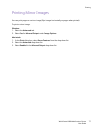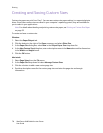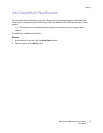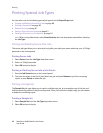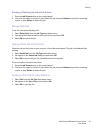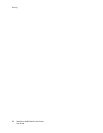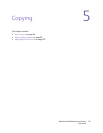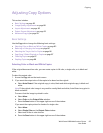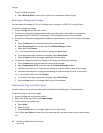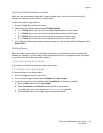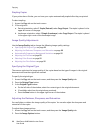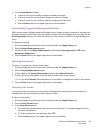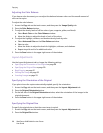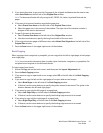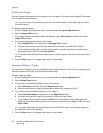Copying
WorkCentre 6400 Multifunction Printer
User Guide
85
Adjusting Copy Options
This section includes:
• Basic Settings on page 85
• Image Quality Adjustments on page 88
• Layout Adjustments on page 90
• Output Format Adjustments on page 93
• Advanced Copying on page 99
Basic Settings
Use the Copy tab to change the following basic settings:
• Selecting Color or Black and White Copies on page 85
• Reducing or Enlarging the Image on page 86
• Selecting the Tray to Use for Copies on page 86
• Specifying 2-Sided Originals or Copies on page 87
• Collating Copies on page 87
• Stapling Copies on page 88
Selecting Color or Black and White Copies
If the original document has color, you can create copies in full color, a single color, or in black and
white.
To select the output color:
1. Access the Copy tab on the touch screen.
2. If you want the output color of the copies to be based on the original:
a. Select Auto Detect. Color originals copy in color; black and white originals copy in black and
white.
Note: If the original color image is very small or mostly black and white, Auto-Detect may print in
black and white.
To ensure that the image is printed in color:
a. Select More.
b. Select Color on the Output Color window.
c. Press the Save button in the upper-right corner of the window.
If you want the copies printed in shades of a single color:
a. Select More.
b. Select Single Color on the Output Color window.
c. Select one of the six color choices.
d. Press the Save button in the upper-right corner of the window.