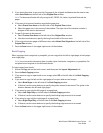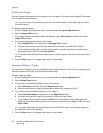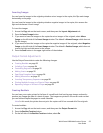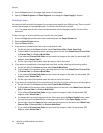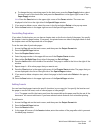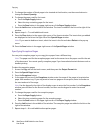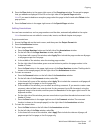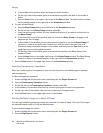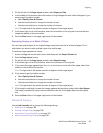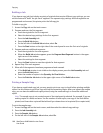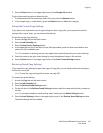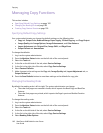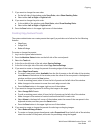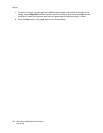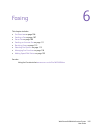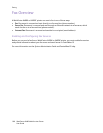Copying
WorkCentre 6400 Multifunction Printer
User Guide
99
3. On the left side of the Page Layout window, select Pages per Side.
4. In the middle of the window, select the number of original pages for each side of the paper. If you
want to specify another number:
a. Select Specify Rows & Columns.
b. Use the arrow buttons to change the number of rows.
c. Use the arrow buttons to change the number of columns.
Note: The right side of the window contains a diagram of the image layout.
5. In the lower-right corner of the window, select the orientation of the originals to ensure that the
images are placed in the correct order.
6. Press the Save button in the upper-right corner of the window.
Repeating Images on a Sheet of Paper
You can have several copies of one original image copied onto one side of a sheet of paper. This is
useful when you want to make multiple copies of a small image.
To have the image repeated on a sheet:
1. Access the Copy tab on the touch screen, and then press the Output Format tab.
2. Press the Page Layout button.
3. On the left side of the Page Layout window, select Repeat Image.
4. In the lower-right corner of the window, select the orientation of the originals.
5. If you want the image repeated two, four, six, or nine times on each side of the paper, select that
number in the middle of the window.
Note: The right side of the window contains a diagram of the image layout.
6. If you want to specify another number:
a. Select Specify Rows & Columns.
b. Use the arrow buttons to change the number of rows.
c. Use the arrow buttons to change the number of columns.
Note: The right side of the window contains a diagram of the image layout.
7. If the image is small and you want the image repeated without being scaled, select Auto Repeat.
The image is repeated as many times as possible on the side of the paper based on the original
size.
8. Press the Save button in the upper-right corner of the window.
Advanced Copying
Use the Job Assembly tab to change the following settings:
• Building a Job on page 100
• Printing a Sample Copy on page 100
• Saving the Current Copy Settings on page 101
• Retrieving Saved Copy Settings on page 101