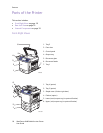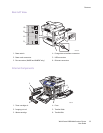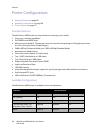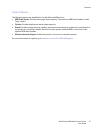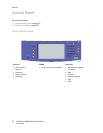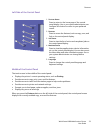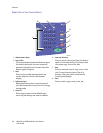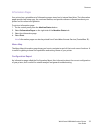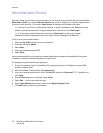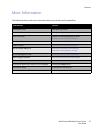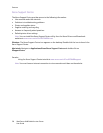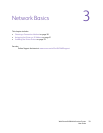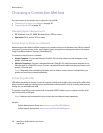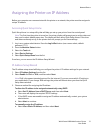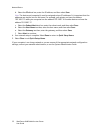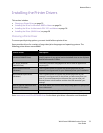Features
WorkCentre 6400 Multifunction Printer
User Guide
26
Administrator Access
At printer power-up, the start-up wizard prompts you to choose an access level. Options include either
Restricted or Open. If you select Restricted Access, you must be logged in as a system administrator
to access certain settings. If you select Open Access, all settings are available to all users.
Note: Many of the printer’s configuration settings or options available on the Tools tab may be
hidden or password protected if a system administrator has set access to Restricted.
Note: If the system administrator has set access to Restricted, you will need a system
administrator login and password to access these functions through CentreWare IS.
To log in as a system administrator:
1. Press the Log In/Out button on the control panel.
2. Enter the user name admin.
3. Select Next.
4. Enter the default password 1111.
5. Select Enter.
Xerox recommends that you change the system administrator password immediately after printer
installation to prevent unauthorized access to the printer.
To change the system administrator password:
1. From your computer, launch CentreWare IS by typing your printer’s IP address into your Web
browser’s address field.
2. After CentreWare IS loads, select the Properties tab.
3. Log in as a system administrator. Enter the User ID (admin) and Password (1111) (default) and
click Login.
4. From the Security menu on the left, select Setup.
5. Select Edit… next to the admin account.
6. Enter a New Password and enter it again in the Retype Password field.
7. Click Edit User to save the new password.