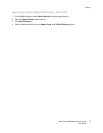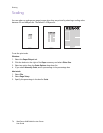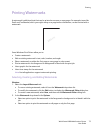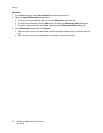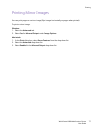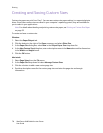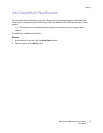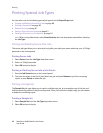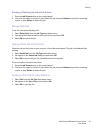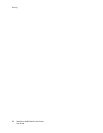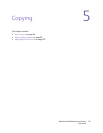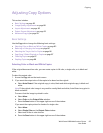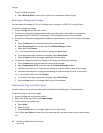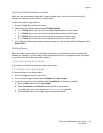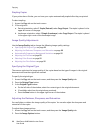Printing
WorkCentre 6400 Multifunction Printer
User Guide
81
Printing or Deleting the Job at the Printer
1. Press the Job Status button on the control panel.
2. Find your document in the list of jobs. Select the job, and press Release to print the remaining
copies, or press Delete to delete the job.
Delayed Printing
To set the time when the job prints:
1. Select Delay Print from the Job Type drop-down menu.
2. Use the up and down arrows to set the print time and select OK.
3. Select OK and print the job.
Saving a Print Job to the Printer
Stores the job on the printer so you can print it from the control panel. The job is not deleted after
printing.
1. Select Saved Job from the Job Type drop-down menu.
2. Set options in the Saved Job dialog box and select OK.
3. Select OK and print the job. The job will be saved to the printer.
To print or delete the job at the printer:
1. Press the Job Status button on the control panel.
2. Find your document in the list of jobs. Select the job, and press Release to print the remaining
copies, or press Delete to delete the job.
Sending a Print Job to a Fax Machine
1. Select Fax from the Job Type drop-down menu.
2. Set options in the Fax dialog box and select OK.
3. Select OK to send the fax.