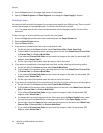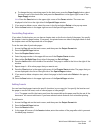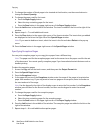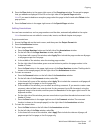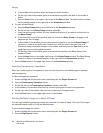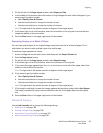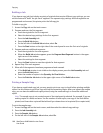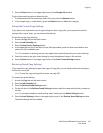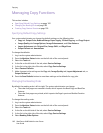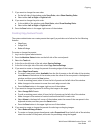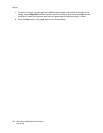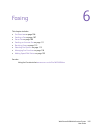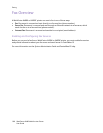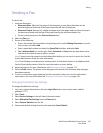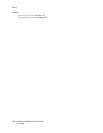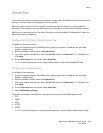Copying
WorkCentre 6400 Multifunction Printer
User Guide
102
Managing Copy Functions
This section includes:
• Specifying Default Copy Settings on page 102
• Changing the Reading Order on page 102
• Creating Copy Feature Presets on page 103
Specifying Default Copy Settings
Your system administrator can change the default settings on the following tabs:
• Copy tab: Output Color, Reduce/Enlarge, Paper Supply, 2-Sided Copying, and Copy Output
• Image Quality tab: Image Options, Image Enhancement, and Color Balance
• Layout Adjustment tab: Original Size, Image Shift, and Edge Erase
• Output Format tab: Annotations
To change the defaults:
1. Log in as the system administrator.
2. Press the Machine Status button on the left side of the control panel.
3. Select the Tools tab.
4. In the list on the left side of the tab, select Service Settings.
5. In the list in the right side of the tab, select Copy Service Settings.
6. Select Feature Defaults.
7. Make changes to the settings on the Copy tab, Image Quality tab, Layout Adjustment tab, or
Output Format tab.
8. Press the Save Defaults button to save these settings as the defaults for copy jobs.
Changing the Reading Order
By default, the reading order is left to right. The system administrator can change:
• The order that pages are scanned in books, which impacts the Book Copy and Book Fax
features.
• The order that pages are printed, which impacts the Page Layout and Booklet Creation
features.
To change the reading order:
1. Log in as the system administrator.
2. Press the Machine Status button on the left side of the control panel.
3. Select the Tools tab.
4. In the list on the left side of the tab, select Service Settings.
5. In the list in the right side of the tab, select Copy Service Settings.
6. Select Reading Order Options.