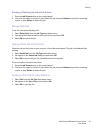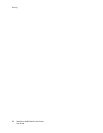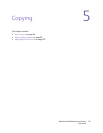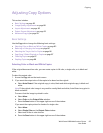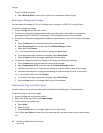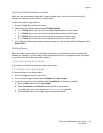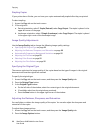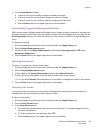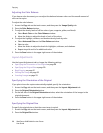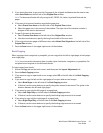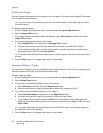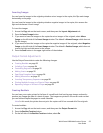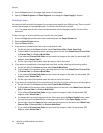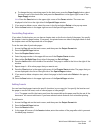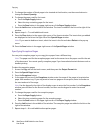Copying
WorkCentre 6400 Multifunction Printer
User Guide
89
3. In the Image Options window:
a. If desired, move the first slider to lighten or darken the image.
b. If desired, move the second slider to sharpen or soften the image.
c. If desired, move the third slider to make the image more or less vivid.
d. Press the Save button in the upper-right corner of the window.
Automatically Suppressing Background Variations
When you are using originals printed on thin paper, text or images printed on one side of the paper can
sometimes be seen on the other side of the paper. To prevent this from happening in your copy, use the
Auto Suppression setting to minimize the sensitivity of the scanner to variations in light background
colors.
To change this setting:
1. Access the Copy tab on the touch screen, and then press the Image Quality tab.
2. Press the Image Enhancement button.
3. On the left side of the Image Enhancement window, select Auto Suppression or Off under
Background Suppression.
4. Press the Save button in the upper-right corner of the window.
Adjusting the Contrast
To reduce or increase the contrast of the copies:
1. Access the Copy tab on the touch screen, and then press the Image Quality tab.
2. Press the Image Enhancement button.
3. In the middle of the Image Enhancement window, select Manual Contrast.
4. On the right side of the window, move the slider to select more or less contrast.
Note: If you select Normal, the middle position on the slider, no changes are made to the contrast.
5. Press the Save button in the upper-right corner of the window.
Selecting Color Presets
If you have a color document, you can have the color adjusted according to particular presets. For
example, the colors can be adjusted to be brighter or cooler.
To select a color preset:
1. Access the Copy tab on the touch screen, and then press the Image Quality tab.
2. Press the Color Presets button.
3. In the Color Presets window:
a. On the left side of the window, select the desired color preset. The sample images show how
the colors are adjusted.
b. If you do not want the color adjusted, select Off.
c. Press the Save button in the upper-right corner of the window.