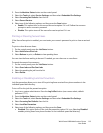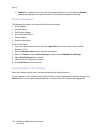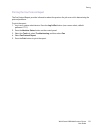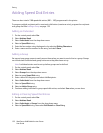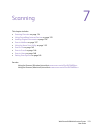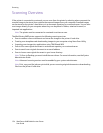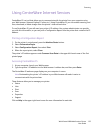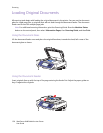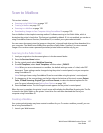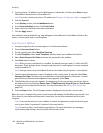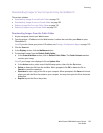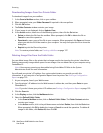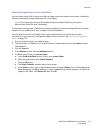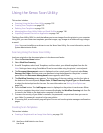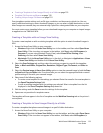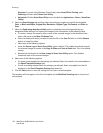Scanning
WorkCentre 6400 Multifunction Printer
User Guide
127
Scan to Mailbox
This section includes:
• Scanning to the Public Folder on page 127
• Creating a Mailbox on page 127
• Scanning to a Mailbox on page 128
• Downloading Images to Your Computer Using CentreWare IS on page 129
Scan to Mailbox is the simplest scanning method. It allows scanning to the Public folder, which is
located on the printer’s hard drive. This feature is enabled by default. If it is not enabled, you can do so
using CentreWare Internet Services (CentreWare IS) or contact your system administrator.
You can scan a document, store the image on the printer’s internal hard drive and then download it to
your computer. The WorkCentre 6400 printer provides a Public folder (“mailbox”) to store scanned
images. You can also create a password-protected private folder accessible only by you.
Scanning to the Public Folder
1. Load your original on the document glass or in the document feeder.
2. Press the Services Home button.
3. On the control panel, select Workflow Scanning.
4. From All Templates, select Local Templates, and then select _PUBLIC.
Note: When you scan a document to a mailbox, the default settings create a 1 sided, color PDF
document. These settings can be changed using the printer’s control panel, or at your computer
using CentreWare IS.
Note: Settings chosen using CentreWare IS can be overridden using the printer’s control panel.
5. To change any of the scan settings, use the four tabs at the bottom of the touch screen, Output
Color, 2-Sided Scanning, Original Type and Scan Presets, to select the desired options for the
scan. For more information see Setting Scan Options on page 149.
6. Press the Start button. The Job Progress screen appears on the printer’s control panel.
When the scan is complete, the printer’s touch screen will redisplay the Workflow Scanning tab. The file
is stored in the Public folder on the printer’s hard drive You can then download the file to your
computer using CentreWare IS.
Creating a Mailbox
Your system administrator may have created a mailbox for you. To create a mailbox yourself, you can
do so using CentreWare IS.
1. Launch your Web browser.