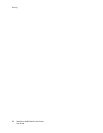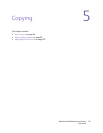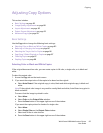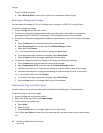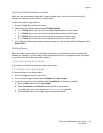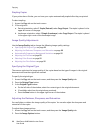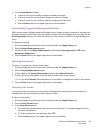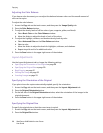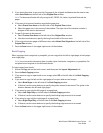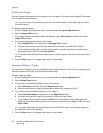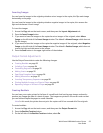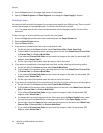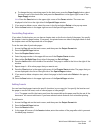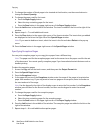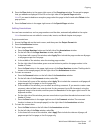Copying
WorkCentre 6400 Multifunction Printer
User Guide
90
Adjusting the Color Balance
If you have a color document, you can adjust the balance between colors and the overall amount of
color on the copies.
To adjust the color balance:
1. Access the Copy tab on the touch screen, and then press the Image Quality tab.
2. Press the Color Balance button.
3. To adjust the density levels of all four colors (cyan, magenta, yellow, and black):
a. Select Basic Color on the Color Balance window.
b. Move the sliders to adjust the levels of each of the colors.
4. To adjust the highlight, midtone, and shadow density levels by color:
a. Select Advanced Color on the Color Balance window.
b. Select a color.
c. Move the sliders to adjust the levels for highlights, midtones, and shadows.
d. Repeat steps 4b and 4c for additional colors.
5. Press the Save button in the upper-right corner of the window.
Layout Adjustments
Use the Layout Adjustment tab to change the following settings:
• Specifying the Orientation of the Original on page 90
• Specifying the Original Size on page 90
• Book Copying on page 91
• Shifting the Image on page 92
• Inverting Images on page 93
Specifying the Orientation of the Original
If you plan to have the copies automatically stapled, specify the orientation:
1. Access the Copy tab on the touch screen, and then press the Layout Adjustment tab.
2. Press the Original Orientation button.
3. On the left side of the Original Orientation window, select the orientation of the images in the
original document.
4. Press the Save button in the upper-right corner of the window.
Specifying the Original Size
To specify the original size so that the correct area is copied:
1. Access the Copy tab on the touch screen, and then press the Layout Adjustment tab.
2. Press the Original Size button.