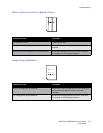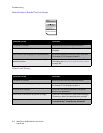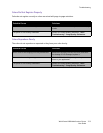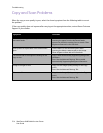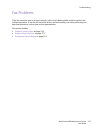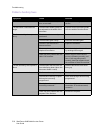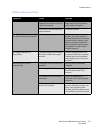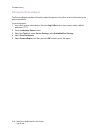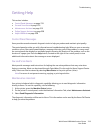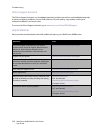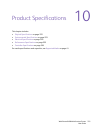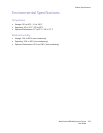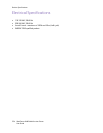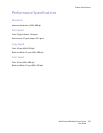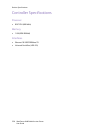Troubleshooting
WorkCentre 6400 Multifunction Printer
User Guide
219
Getting Help
This section includes:
• Control Panel Messages on page 219
• Fax and Scan Alerts on page 219
• Maintenance Assistant on page 219
• Online Support Assistant on page 220
• Helpful Weblinks on page 220
Control Panel Messages
Xerox provides several automatic diagnostic tools to help you produce and maintain print quality.
The control panel provides you with information and troubleshooting help. When an error or warning
condition occurs, the control panel displays a message informing you of the problem. In many cases,
the control panel also displays an animated graphic showing the location of the problem, such as the
location of a paper jam. Press the Help button, located to the right of the control panel, to view
additional information about the message or menu displayed.
Fax and Scan Alerts
Alerts provide messages and instructions for helping the user solve problems that may arise when
faxing or scanning. Alerts can be viewed through CentreWare IS or through the Xerox Support Centre
utility. Alerts can also be viewed by selecting More Status in the print options (driver).
Note: Fax errors do not prevent scanning, copying, or printing activities.
Maintenance Assistant
Your printer includes a built-in diagnostic capability allowing you to send diagnostic information
directly to Xerox. To use this capability, do the following:
1. At the printer, press the Machine Status button.
2. On the printer’s control panel, under the Machine Information Tab, select Maintenance Assistant.
3. Select Send Diagnostic Information.
The diagnostic information will be sent to Xerox. This information can be used by the Xerox Call Center
to help you solve the problem.