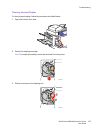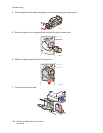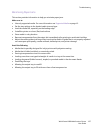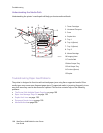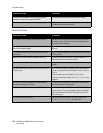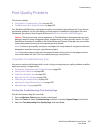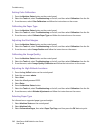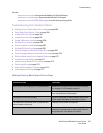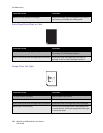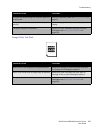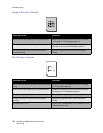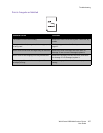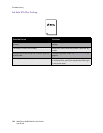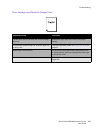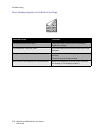Troubleshooting
WorkCentre 6400 Multifunction Printer
User Guide
203
See also:
www.xerox.com/paper Recommended Media List (United States)
www.xerox.com/europaper Recommended Media List (Europe)
www.xerox.com/office/WC6400supplies to order Xerox printing media
Troubleshooting Print-Quality Problems
• Nothing Prints or Black Spots Print on Page on page 203
• Entire Page Prints Black or Color on page 204
• Image Prints Too Light on page 204
• Image Prints Too Dark on page 205
• Image is Blurred or Stained on page 206
• Print Density is Uneven on page 206
• Print is Irregular or Mottled on page 207
• Ink Rubs Off After Printing on page 208
• Toner Smudges and Residual Images Print on page 209
• Toner Smudges Appear on the Back of the Page on page 210
• White or Black Areas Print in Regular Pattern on page 211
• Image Prints with Defects on page 211
• Lateral Lines or Bands Print on Image on page 212
• Colors Look Wrong on page 212
• Colors Do Not Register Properly on page 213
• Colors Reproduce Poorly on page 213
Nothing Prints or Black Spots Print on Page
Probable Causes Solutions
One or more of the imaging units may be defective. Remove the imaging units one at a time, and check
for damage. If it is damaged, replace it.
The printer driver is not set correctly Select the proper setting in the printer driver to switch
from transparencies to plain paper.
The media is moist from humidity. Adjust the humidity for media storage. Remove the
moist media and replace it with new, dry media.
The media set in the printer driver mismatches the
media loaded in the printer.
Load the correct media in the printer.
Several sheets are being fed at the same time. Remove the media from the tray and check for static
electricity. Fan plain paper or other media (but not
transparencies), and replace it in the tray.