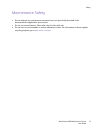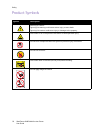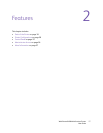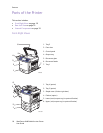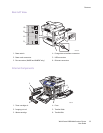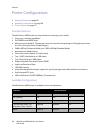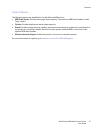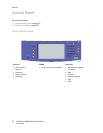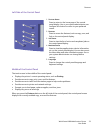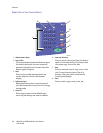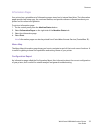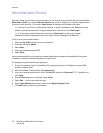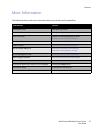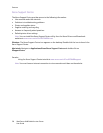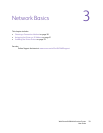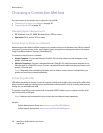Features
WorkCentre 6400 Multifunction Printer
User Guide
23
Left Side of the Control Panel
Middle of the Control Panel
The touch screen in the middle of the control panel:
• Displays the printer’s current operating status, such as Printing.
• Provides access to copy, print, scan, and fax features.
• Provides access to tools and information pages to help resolve problems.
• Provides access to printer and network settings.
• Prompts you to load paper, replace supplies, and clear jams.
• Displays any errors or warnings.
When you press the Features button on the left side of the control panel, the control panel screen
displays the currently enabled copy, scan and fax features.
1. Services Home
Press to return to the home page of the control
panel display. You or your system administrator can
configure this button to return to your preferred
screen.
2. Features
Press to access the features (such as copy, scan, and
fax) on the control panel display.
3. Job Status
Press to view the list of active and completed jobs on
the control panel display.
4. Machine Status
Press to view the supplies status, device information,
etc. on the control panel display. You can also access
the Menu Map and other information pages. You or
your system administrator can change device
settings.
5. Language
Press to change the control panel language and
keyboard settings.
Machine Status
Language
Job Status
Features
Services Home
2
1
3
4
5