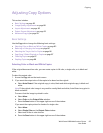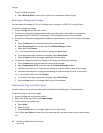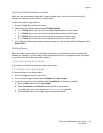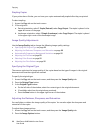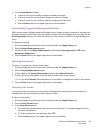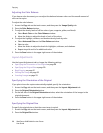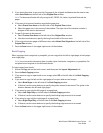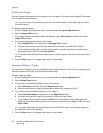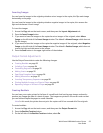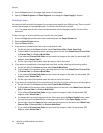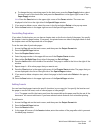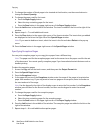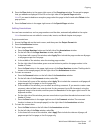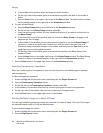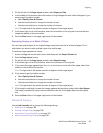Copying
WorkCentre 6400 Multifunction Printer
User Guide
92
Shifting the Image
You can change the placement of the image on the copy page. This is particularly helpful if the image
size is smaller than the page size.
Note: You must orient originals face up, top first (document feeder), or face down, top to the left
(document glass).
To change image placement:
1. Access the Copy tab on the touch screen, and then press the Layout Adjustment tab.
2. Press the Image Shift button.
3. If you want to have the image centered on the page, select Auto Center on the left side of the
Image Shift window.
4. If you want to specify the position of the image:
a. Select Margin Shift on the left side of the Image Shift window.
b. Use the arrow buttons to specify the amount of vertical and horizontal shift for Side 1.
c. If you selected 2-sided copies, use the arrow buttons to specify the amount of vertical and
horizontal shift for Side 2 or select Mirror Side 1.
Note: If preset values were previously saved, you can select a preset in the lower-left corner of the
window.
5. Press the Save button in the upper-right corner of the window.
Erasing the Edges of Copies
You can clean the edges of your copies, eliminating unwanted material from printing, by specifying the
amount to erase on the right, left, top, and/or bottom edge.
To erase edges on copies:
1. Access the Copy tab on the touch screen, and then press the Layout Adjustment tab.
2. Press the Edge Erase button.
3. If you want to erase all of the edges by the same amount:
a. Select All Edges on the left side of the Edge Erase window.
b. Use the arrow buttons to specify the amount to erase from all edges on Side 1.
4. If you want to specify different amounts for the edges:
a. Select Individual Edges on the left side of the Edge Erase window.
b. Use the arrow buttons to specify the amount to erase from each edge.
c. If you selected 2-sided copies, select the Side 2 tab in the middle of the window, and then
either use the arrow buttons to specify the amount to erase from each edge on Side 2 or select
Mirror Side 1.
Note: If preset values were previously saved, such as Hole Punch erase, you can select a preset in
the lower-left corner of the window.
5. Press the Save button in the upper-right corner of the window.