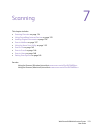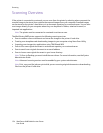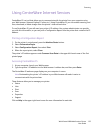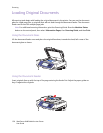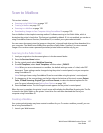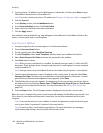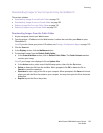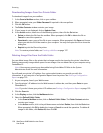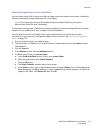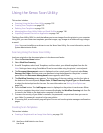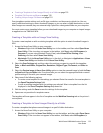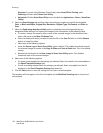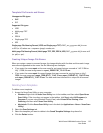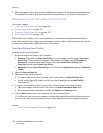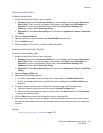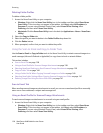Scanning
WorkCentre 6400 Multifunction Printer
User Guide
131
Deleting Images from your Private Folder
You can delete image files on the printer that no longer need to be stored on the printer’s hard drive.
Deleting unnecessary images allows space for new images.
Note: A low memory warning can be enabled using CentreWare IS. Refer to the System
Administrator Guide for more information.
To save space on the printer’s hard drive, periodically delete your scanned images that are no longer
needed. You can delete files at your computer using CentreWare IS.
You will need your printer’s IP address. Your system administrator can provide you with this
information, or you can print a Configuration Report from the printer. See Printing a Configuration
Report on page 125.
1. At your computer, launch your Web browser.
2. Type the printer’s IP address into the Web browser’s address bar, and then press Enter to open
CentreWare IS.
3. Click the Scan tab.
4. In the Display section, click the Mailboxes button.
5. To delete images from your private folder:
a. In the Scan to Mailbox section, click on your private folder.
b. When prompted, enter your Folder Password.
c. Click the OK button.
d. The Folder Contents window contains your image.
e. In the Action section, click in the pull-down menu and select Delete, then click the Go button:
When prompted, click OK to delete the image or Cancel to cancel the operation. To delete all
images in the folder, click Delete All, then click OK.