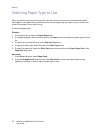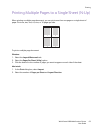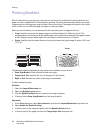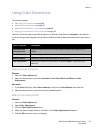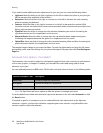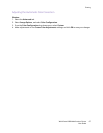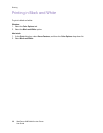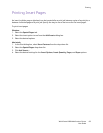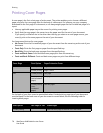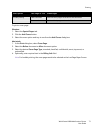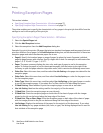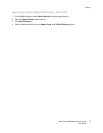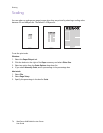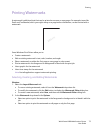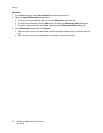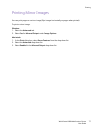Printing
WorkCentre 6400 Multifunction Printer
User Guide
70
Printing Cover Pages
A cover page is the first or last page of a document. The printer enables you to choose a different
paper source for the cover page than for the body of a document. For instance, use your company
letterhead for the first page of a document, or use heavyweight paper for the first and last pages of a
report.
• Use any applicable paper tray as the source for printing cover pages.
• Verify that the cover page is the same size as the paper used for the rest of your document.
If you specify a different size in the driver than the tray you select as a cover pages source, your
cover(s) print on the same paper as the rest of your document.
You have several choices for cover pages:
• No Covers: Prints the first and last pages of your document from the same tray as the rest of your
document.
• Front Only: Prints the first page on paper from the specified tray.
• Back Only: Prints the back page on paper from the specified tray.
• Front and Back: Same: Front and back cover pages print from the same tray.
• Front and Back: Different: Front and back cover pages can print from different trays.
For the back of your front cover to remain blank when 2-sided printing, page two of your document
must be blank. For the back cover of your document to remain blank, see the following table for
inserting blank pages.
Cover Page Print Option Pages Printed on Cover
First 1-sided printing Page 1
2-sided printing Pages 1 and 2
Last 1-sided printing Last page
2-sided printing
(odd-numbered
pages)
Last page
2-sided printing
(even-
numbered
pages)
Last two pages
Print Option Last Page of Text Blank Pages
1-sided printing Add one blank page at the end of the document.