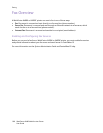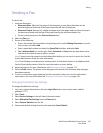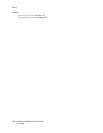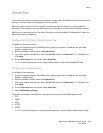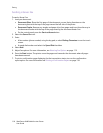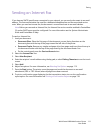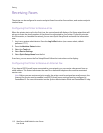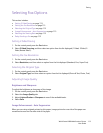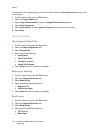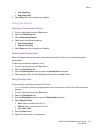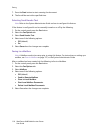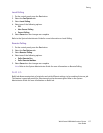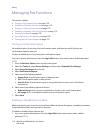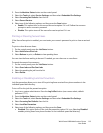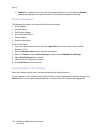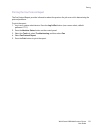Faxing
WorkCentre 6400 Multifunction Printer
User Guide
114
To prevent this from happening in your fax document, select the Auto Suppression setting on the
control panel:
1. On the control panel, press the Fax button.
2. Select the Image Quality tab.
3. Select Image Enhancement to open the Image Enhancement dialog box.
4. Select Auto Suppression.
5. Select Auto Contrast, or select Manual Contrast and adjust the contrast level.
6. Select Save.
Adjusting Layout
Adjusting the Original Size
1. On the control panel, press the Fax button.
2. Select the Layout Adjustment tab.
3. Select Original Size.
4. Select one of the following:
• Auto Detect.
• Preset Scan Areas.
• Custom Scan Area.
• Mixed Size Originals.
5. Select Save when the changes are complete.
Reducing or Splitting
1. On the control panel, press the Fax button.
2. Select the Layout Adjustment tab.
3. Select Reduce/Split.
4. Select one of the following options:
• Reduce to Fit.
• Split Across Pages.
5. Select Save when the changes are complete.
Book Faxing
1. On the control panel, press the Fax button.
2. Select the Layout Adjustment tab.
3. Select Book Faxing.
4. Select one of the following options:
• Off (Default).
• Both Pages.