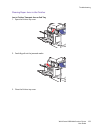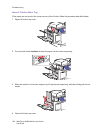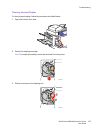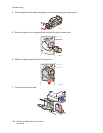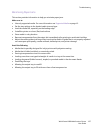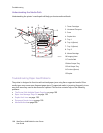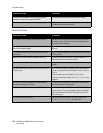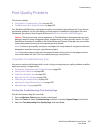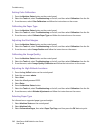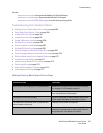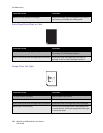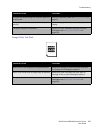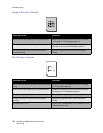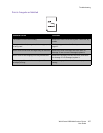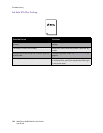Troubleshooting
WorkCentre 6400 Multifunction Printer
User Guide
201
Print-Quality Problems
This section includes:
• Using Built-in Troubleshooting Tools on page 201
• Troubleshooting Print-Quality Problems on page 203
Your WorkCentre 6400 printer is designed to produce consistently high-quality prints. If you observe
print-quality problems, use the information on these pages to troubleshoot the problem. For more
information, go online to Xerox Support & Drivers at www.xerox.com/office/WC6400support.
Caution: The Xerox warranty, service agreement, or Total Satisfaction Guarantee does not cover
damage caused by using unsupported paper, transparencies, or other specialty media. The Total
Satisfaction Guarantee is available in the United States and Canada. Coverage may vary outside
these areas; please contact your local representative for details.
Note: To enhance print quality, toner/print cartridge(s) for many models of equipment have been
designed to cease functioning at a predetermined point.
Note: Grayscale images printed with the composite black setting count as color pages, because
color consumables are used. This is the default setting on most printers.
Using Built-in Troubleshooting Tools
Your printer contains the following built-in tools to help you diagnose print quality problems as well as
adjust your printer’s image quality.
• Printing the Troubleshooting Print Quality Page on page 201
• Setting Color Calibration on page 202
• Calibrating the Paper Type on page 202
• Adjusting the Print Margins on page 202
• Calibrating the Image Quality on page 202
• Adjusting for High Altitude Locations on page 202
• Selecting Paper Type on page 202
Printing the Troubleshooting Print Quality Page
Print this Information Page for more help.
1. Press the Machine Status button on the control panel.
2. Select the Tools tab, select Troubleshooting on the left, and select Support Pages from the list.
3. Select the Troubleshooting Print Quality Page, and select Print.