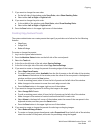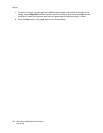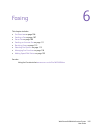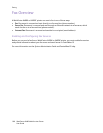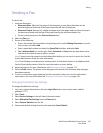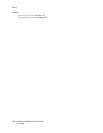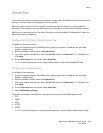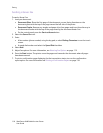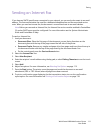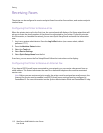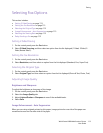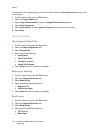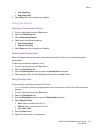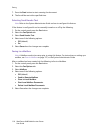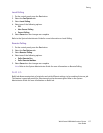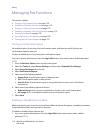Faxing
WorkCentre 6400 Multifunction Printer
User Guide
111
Sending an Internet Fax
If you have an SMTP (email) server connected to your network, you can send a document to an email
address. This feature eliminates the need for a dedicated telephone line and the associated service
costs. When you send an internet fax, the document is scanned and sent to an email address.
Note: Before you can send an Internet Fax, the Internet Fax service must be enabled in CentreWare
IS, and an SMTP server must be configured. For more information see the System Administrator
Guide and CentreWare IS help.
To send an Internet Fax:
1. Load your document.
• Document Glass: Place the first page of the document you are faxing facedown on the
document glass with the top of the page toward the left side of the printer.
• Document Feeder: Remove any staples and paper clips from pages and insert them face up in
the document feeder with the top of the page entering the document feeder first.
• On the control panel, press the Services Home button.
2. Select the Internet Fax icon.
3. Select New Recipient.
4. Enter the recipient’s email address using the key pad, or select Dialing Characters to use the touch
screen.
5. Select Add.
6. Adjust fax options. For more information, see Selecting Fax Options on page 113.
7. Press the Start button. The printer scans the pages and sends the document as an email
attachment (PDF or TIFF format) when all pages have been scanned.
8. To print a confirmation page displaying the fax transmission status, turn on the confirmation
report option. For more information see Printing a Confirmation Report on page 118.