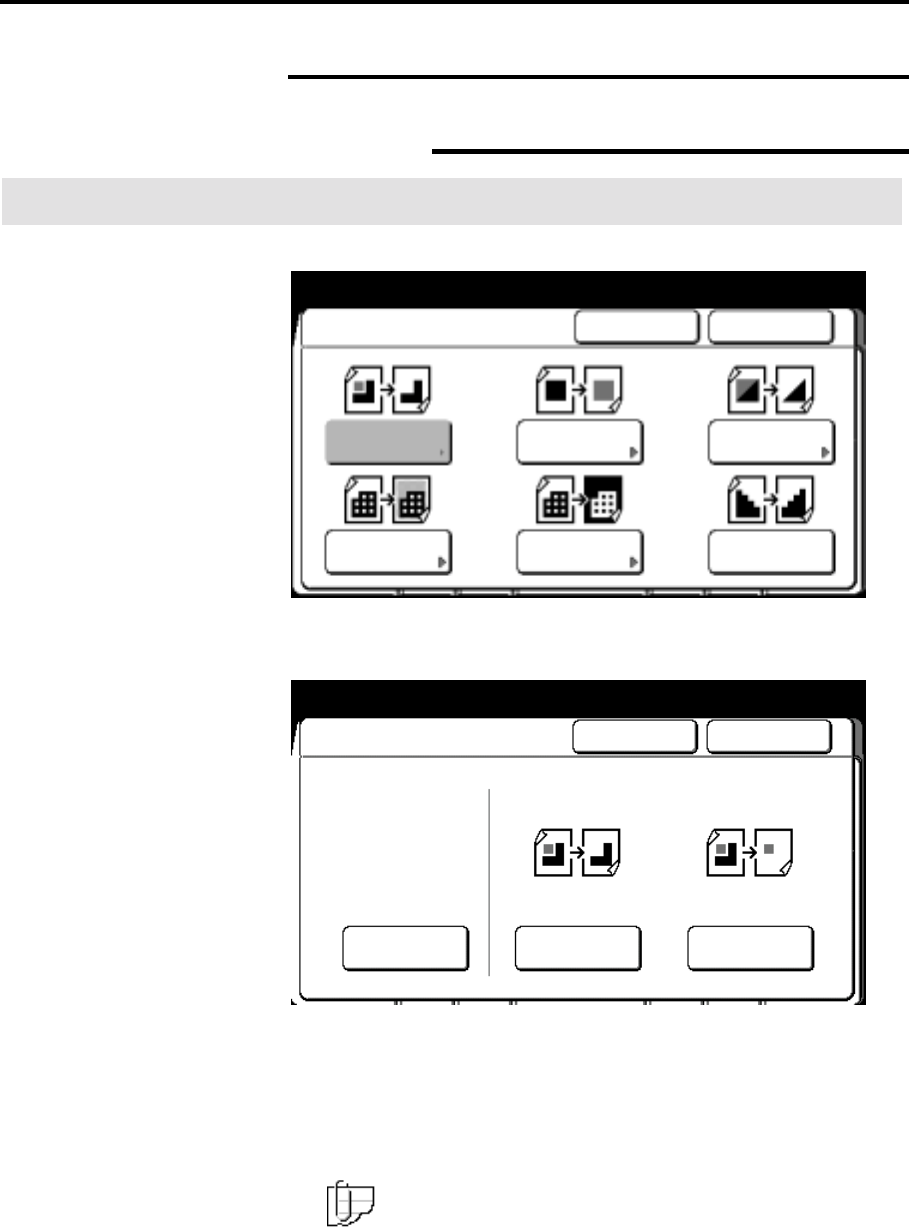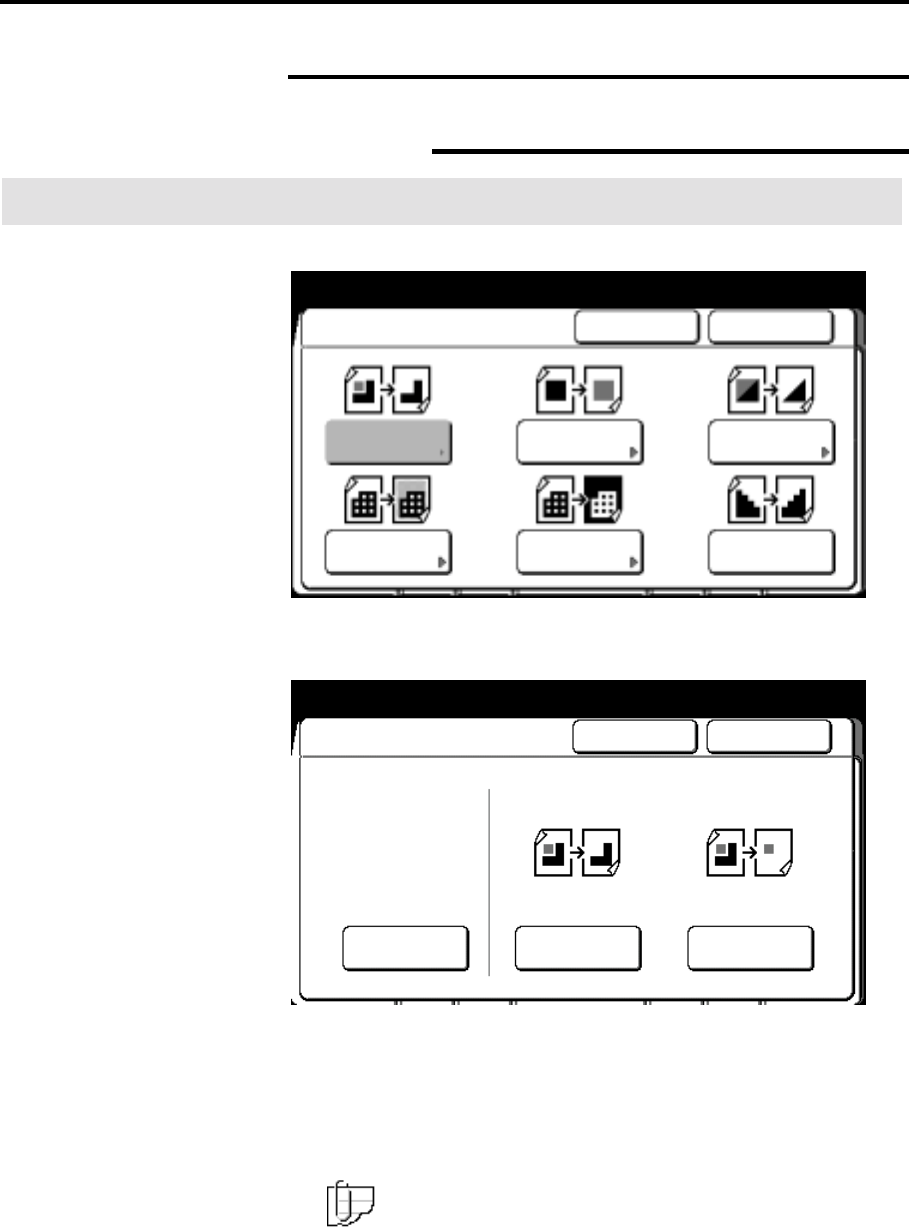
110 Additional touch screen features
Editing (continued)
Marker editing (continued)
Trimming/masking
Procedure
The closed area (inside) screen is displayed.
1. Select trimming/masking.
The trimming/mask screen is displayed.
2. Select trim or mask.
Trim
The edit area is saved and everything else deleted.
Mask
The edit area is deleted and everything else saved.
3. Mark your document to specify the edit area.
Note: If closed area is selected, the marked area on your
document must be completely closed. The scanner can not
recognize an open loop.
To cancel the changes and exit from this screen, select cancel.
4. Insert the marked document to make copies, or select done as
required to select additional features.
Ready to cop
Load documents face down
Selected
Closed Area (Inside) Cancel Done
Color Drop
Mirror ImageFill
Color
Exchan
e
Trimming/
Masking
Contrast
Reversal
Ready to cop
Load documents face down
Selected
Trim/Masking Cancel Done
Trim Mask
Off