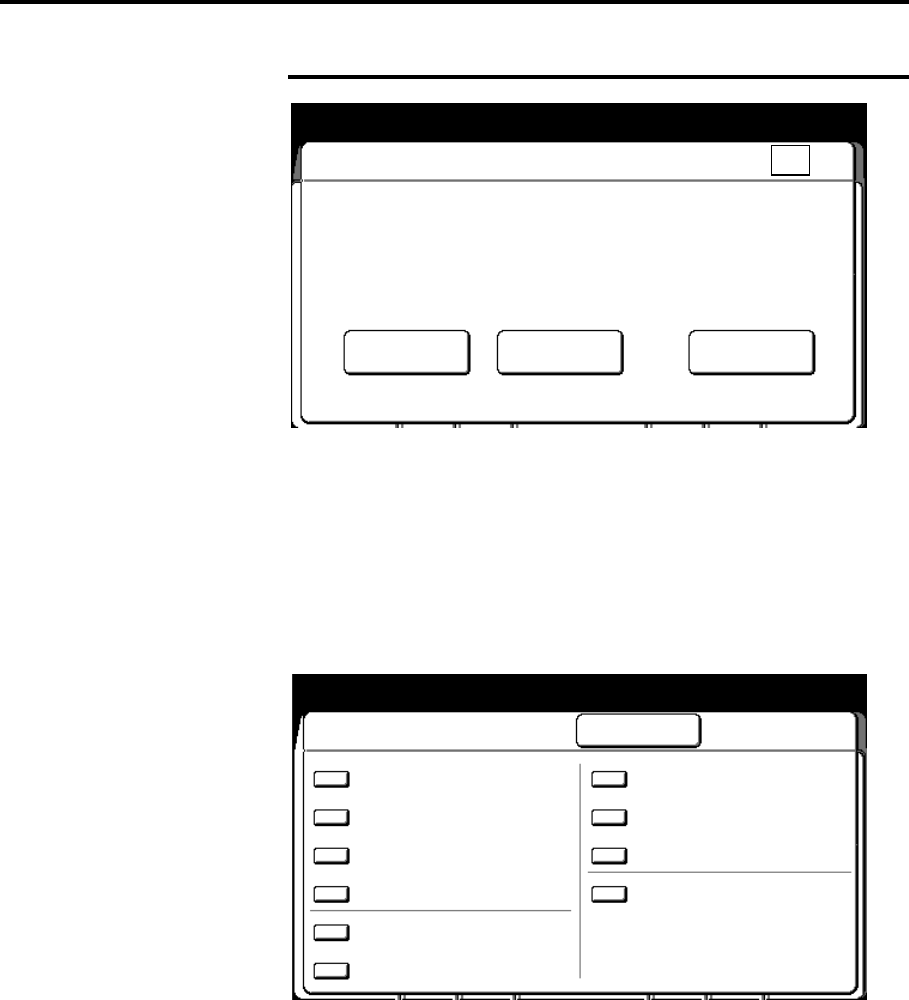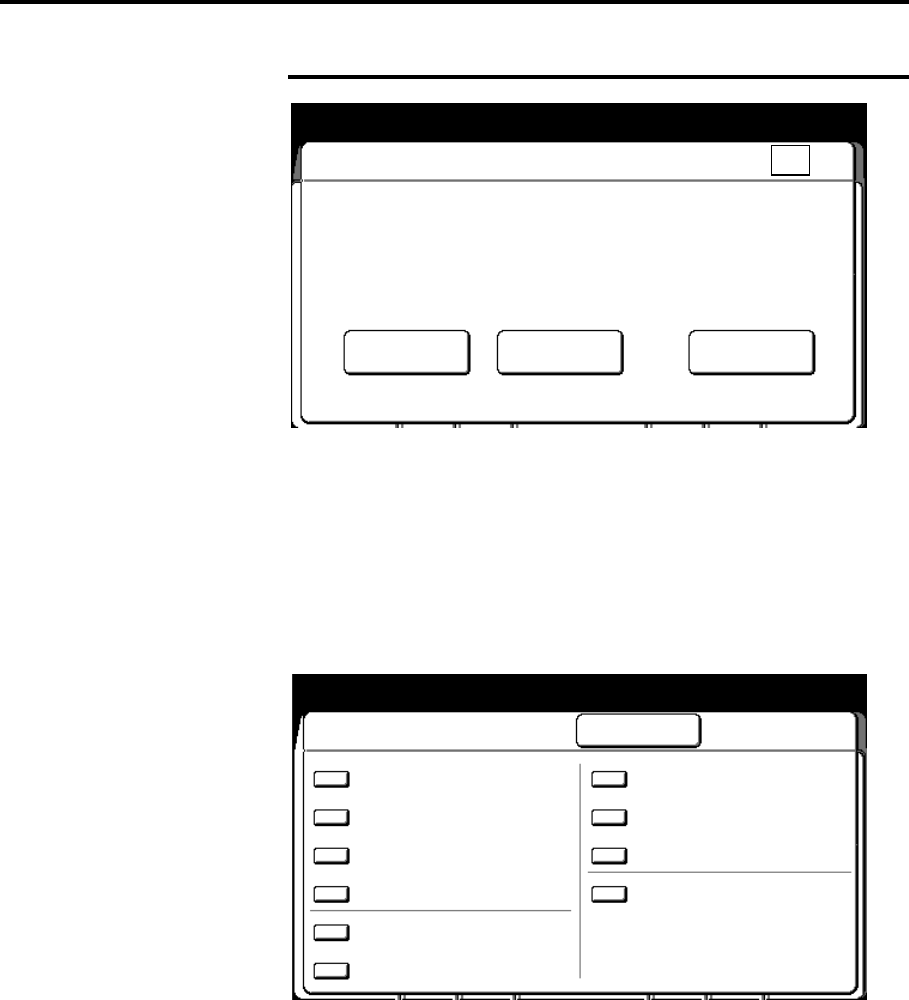
Finishing touch screen features 133
E-sorter (continued)
Collated (continued)
7. Check the copy. If the copy features are Ok, continue to step 9.
If not, continue to the next step.
• If you need to delete the last document scanned, select
delete.
• If you need to change any of the copy features of the
scanned document, select change setup. Else continue to
step 9.
The change setup screen is displayed.
8. Select the desired feature button. Select the new settings.
Select done to return to the change setup screen. When all
changes are complete, select close on the change setup
screen.
9. Insert the next document to be scanned. If needed select
additional features as required. Repeat step 7 for each
document.
The E-sorter (collated) screen is displayed.
Ready to copy [E-
Counted
E-sorter (Collated) Available Memory
Done
fter loading all documents press [Done]
to start printing the remaining sets.
Press [Stop Copy] or [All Clear] on panel
to stop operation.
Delete
Change Setup
**
Ready to Copy (E-Sort/Collated)
Change Setup
Close
Media Standard
R/E
Image B: Normal
Density R: Normal
Document Line/
Image Type Fixed
Print Black Only
Image Off
Location
Editing Off
Sharpness Normal
Background Off
Suppression
Scan Color Off
Stamper Off
Counted 01/04