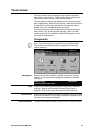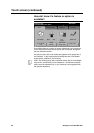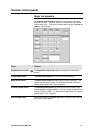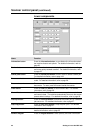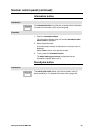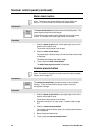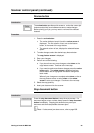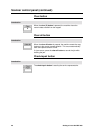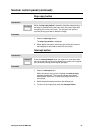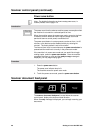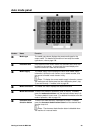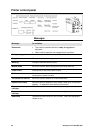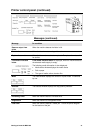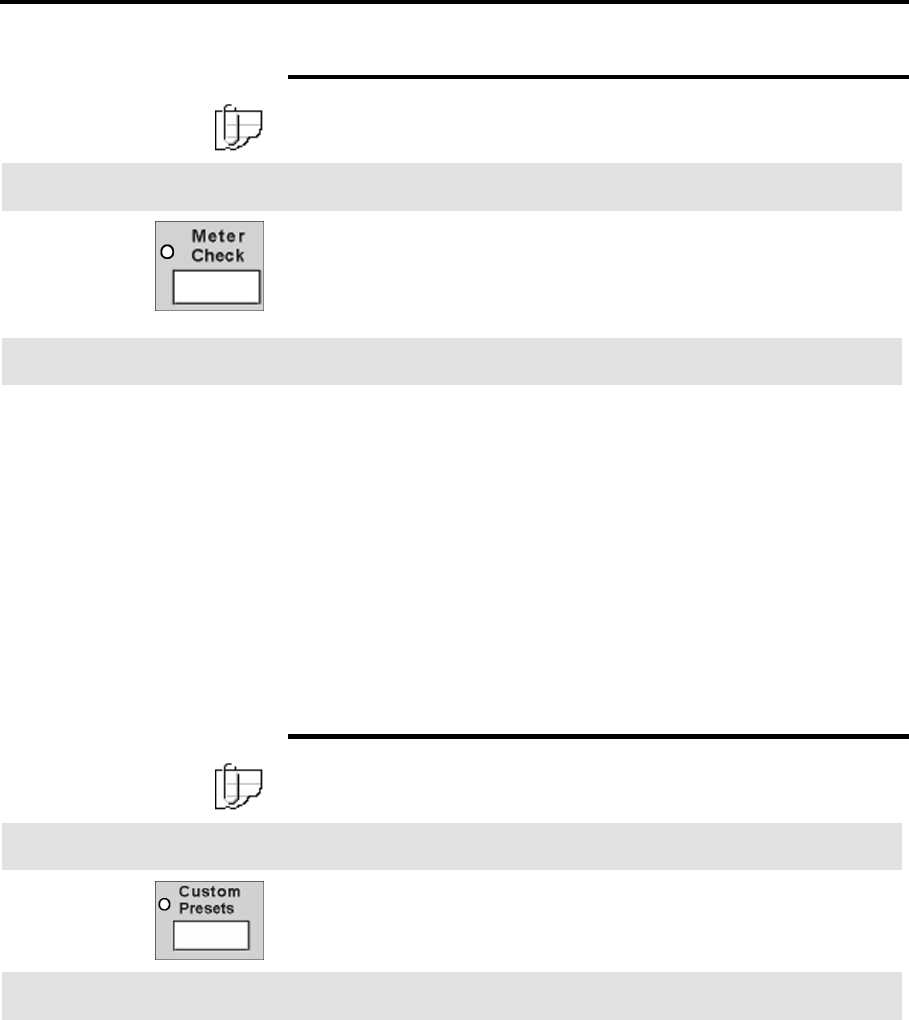
24 Getting to know the MAX 200
Scanner control panel (continued)
Meter check button
Note: The meter check screen displays two fields, billing and
service. The service field is for the service representative.
Introduction
The meter check button provides access to the billing meter. The
meter displays the printer media usage.
The machine serial number is also displayed on the meter check
screen. It is located at the lower right corner of the screen.
Procedure
1. Press the press to open latch, at the upper right corner of the
scanner control panel cover.
The scanner control panel cover is open.
2. Press the meter check button.
The meter check indicator lamp is lit and the meter check screen
is displayed.
The billing field displays the media usage.
3. To exit, press the meter check button.
The basic feature group screen is displayed.
Custom presets button
Note: For detailed information on how to enter the custom presets
feature, refer to page 174.
Introduction
The custom presets button provides access to various default
settings. There are three feature groups; system, copy and
storage/disk manager.
Procedure
1. Press the press to open latch, at the upper right corner of the
scanner control panel cover.
The scanner control panel cover is open.
2. Ensure the machine is in copy mode. If needed, refer to page
277.
3. Press the custom presets button.
The custom presets indicator lamp is lit and the system features
tab is displayed.
4. Select the desired feature tab.
5. To exit, press the custom presets button.