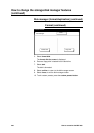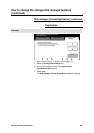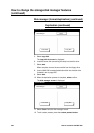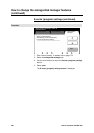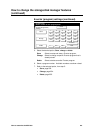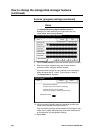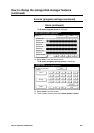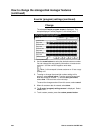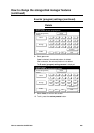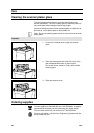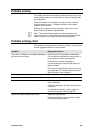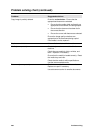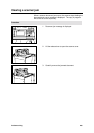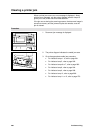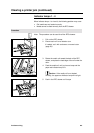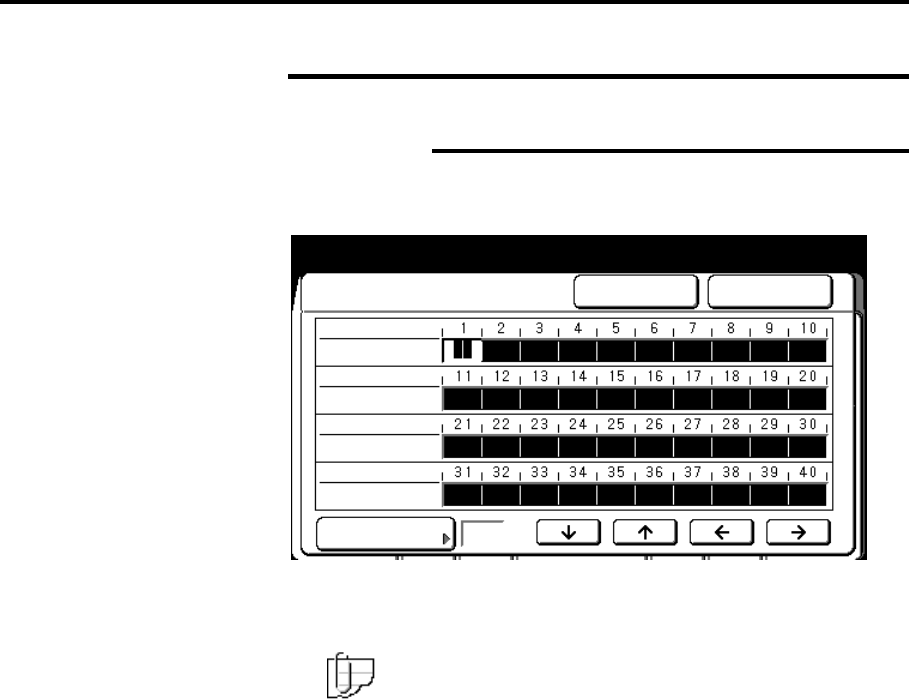
254 How to customize the MAX 200
How to change the storage/disk manager features
(continued)
E-sorter (program) settings (continued)
Change
The selected E-sorter program screen is displayed. This
example displays E-sorter program 5, with stored job no. 7.
8. Use the arrow buttons to select the desired customer number.
You can change the copy quantity information or create a new
customer. Use the numeric keypad to enter data.
Note: In this example it shows customer no. 3 has a copy
quantity of 2.
9. To assign or change the stored job number setting to this
program, select stored job no. Use the numeric keypad and
enter the stored job number. To exit the store job screen,
select done. Else continue to the next step.
To cancel the changes and exit from this screen, select cancel.
9. When all customer data is entered, select done.
10. The E-sorter (program) settings screen is displayed. Select
close to exit.
11. To exit custom presets, press the custom presets button.
Select Customer Number using arrow keys
Enter number of copies using numeric
kd
Store: 5
Cancel Done
Stored Job No.
Customer No.
Copy Sets
Customer No.
Copy Sets
Customer No.
Copy Sets
Customer No.
Copy Sets
7
2