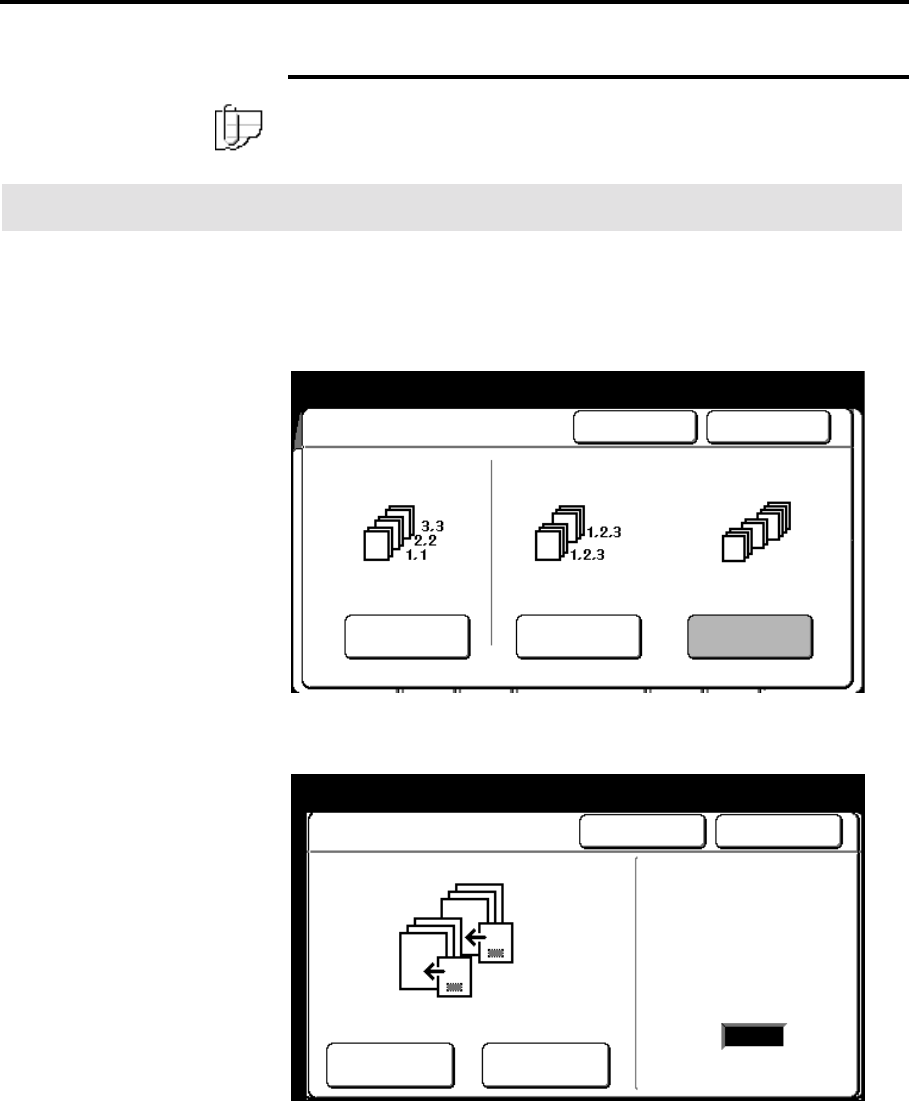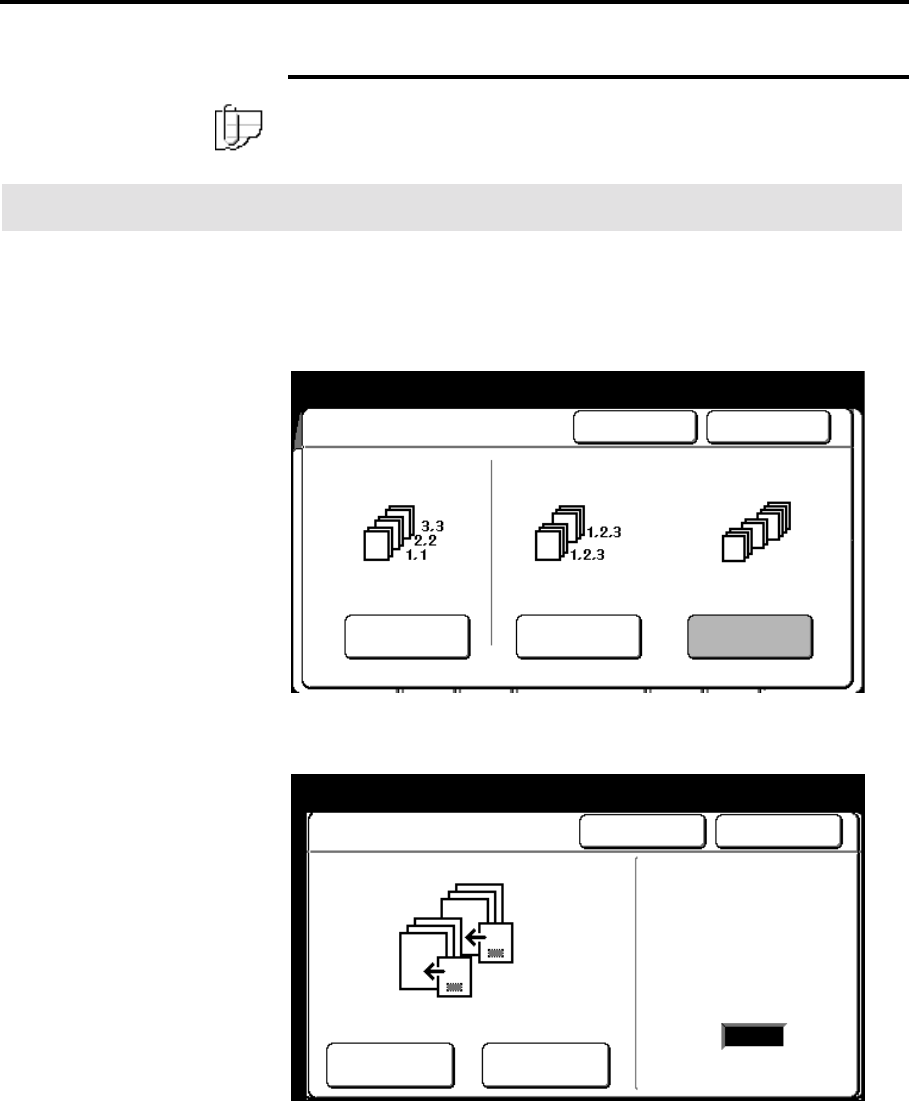
Finishing touch screen features 135
E-sorter (continued)
Program
Note: A maximum of 300 programs can be created before or during
the build of the E-sorter set. To pre-build an E-sorter program, refer
to page 249.
Procedure
1. Select the finishing feature group tab. If needed, refer to page
129.
2. Select the E-sorter button, on the finishing screen.
The E-sorter screen is displayed.
3. Select program.
The E-sorter (program) screen is displayed.
4. Select yes or no for banner sheet inserts.
• Banner sheets are fed from tray 5.
5. Enter the E-sorter program number, using the numeric keypad.
6. Insert the first document from the document set, to make the first
copy. Select done as required to select additional features.
The E-sorter program number screen is displayed.
Ready to copy [E-sorter/Collated]
Load documents face down
Selected
E-sorter Cancel Done
Off Collated Program
E-sorter (Program)
Cancel Done
Enter Program No.
for the first
document using the
numeric keypad.
Program Number
(1 – 300)
Banner Sheet
Yes No
Insert banner sheets
between co
sets?