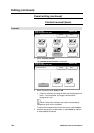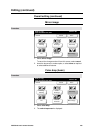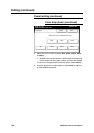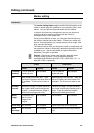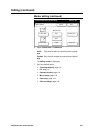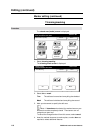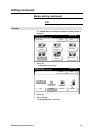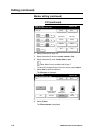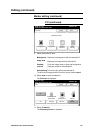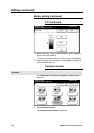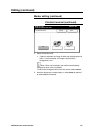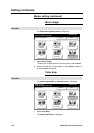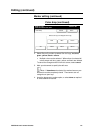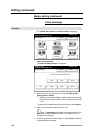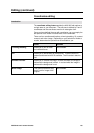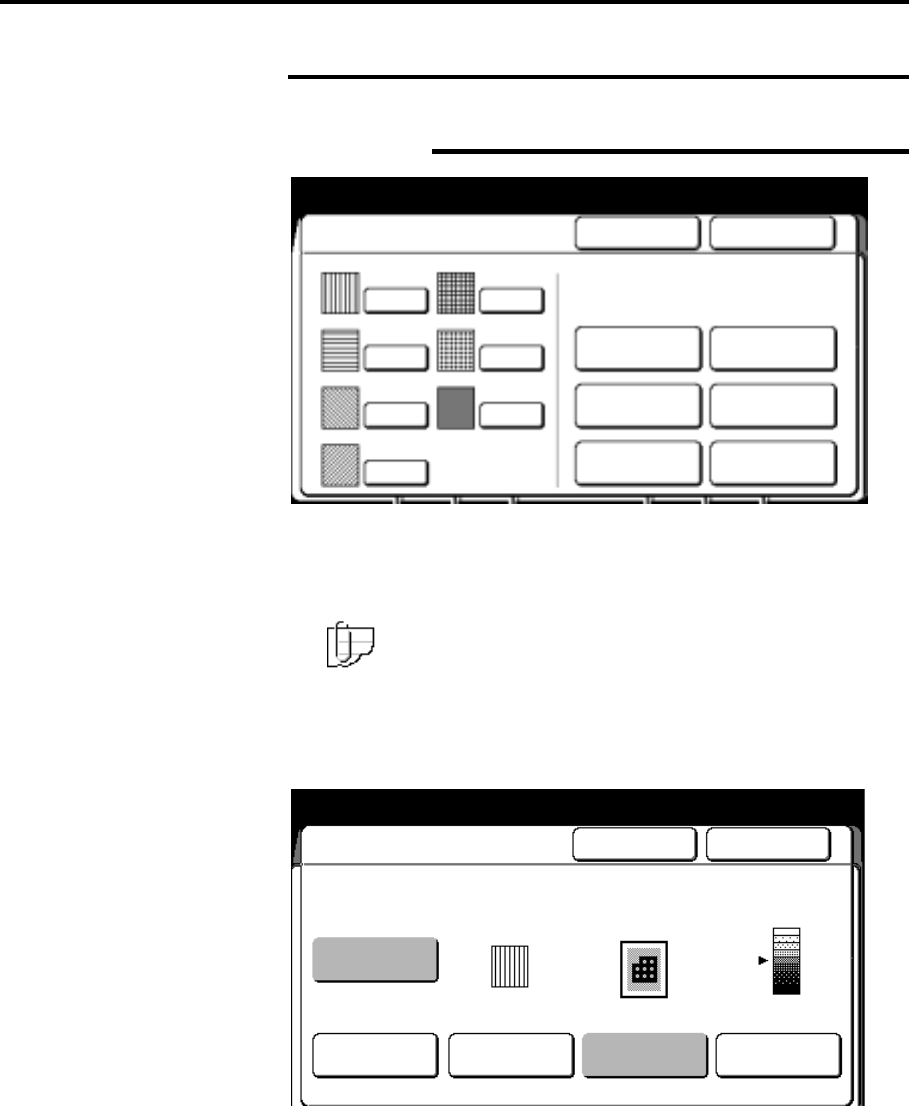
112 Additional touch screen features
Editing (continued)
Marker editing (continued)
Fill (continued)
4. Select the desired fill type; 1-7.
5. Select the desired fill texture; course, normal or fine.
6. Select the desired fill color; mixed, black or red.
Note: Mixed is only available with fill type 7.
To cancel the changes and exit from this screen, select cancel.
7. Select done to save the selection.
The fill screen is displayed.
8. Select fill area.
The fill area screen is displayed.
Ready to cop
y
Load documents face down
Selected
01
Fill Type Cancel Done
1
2
3
4
5
6
7
Fill Texture
Course
Normal
Fine
Fill Color
Mixed
Black
Red
Ready to cop
y
Load documents face down
Selected
01
Fill Cancel Done
Off
On
Fill Type Fill Area
Fill
Density
Texture: Normal
Color: Black
Background Normal