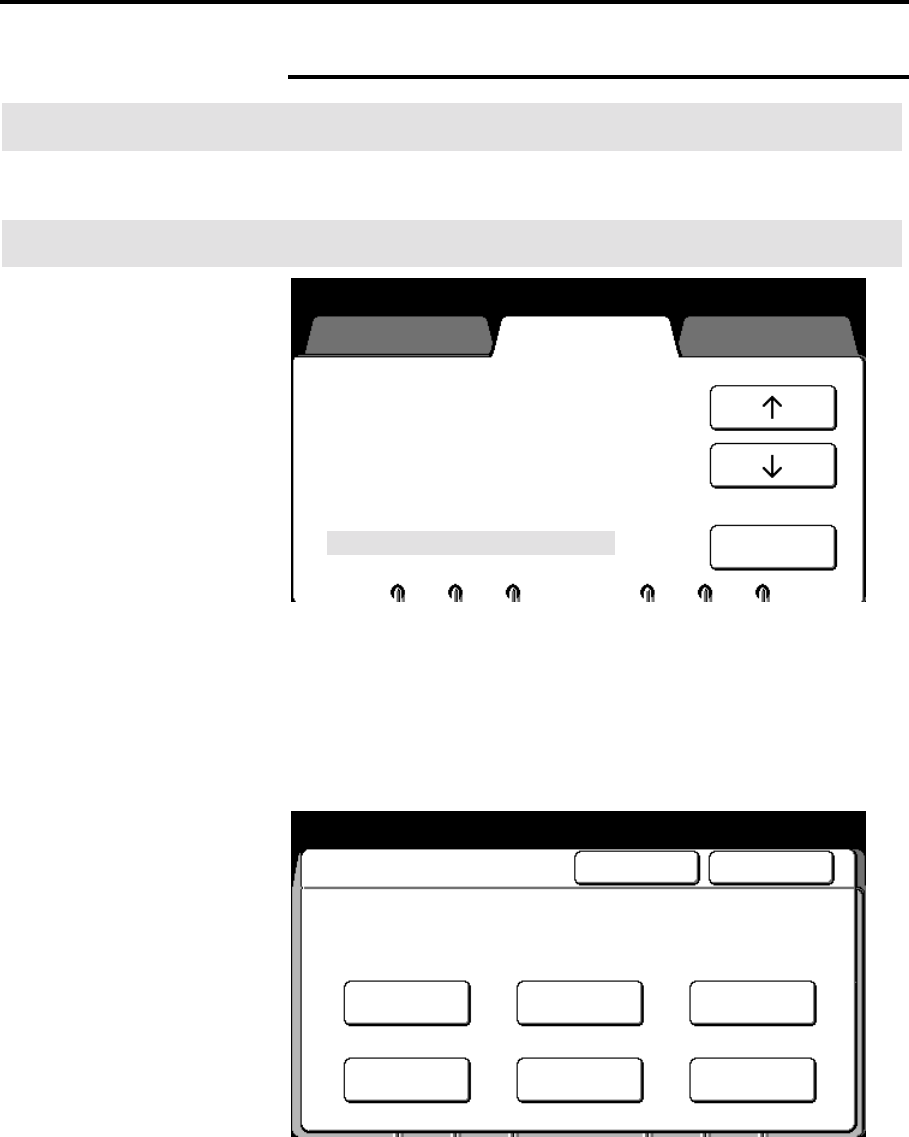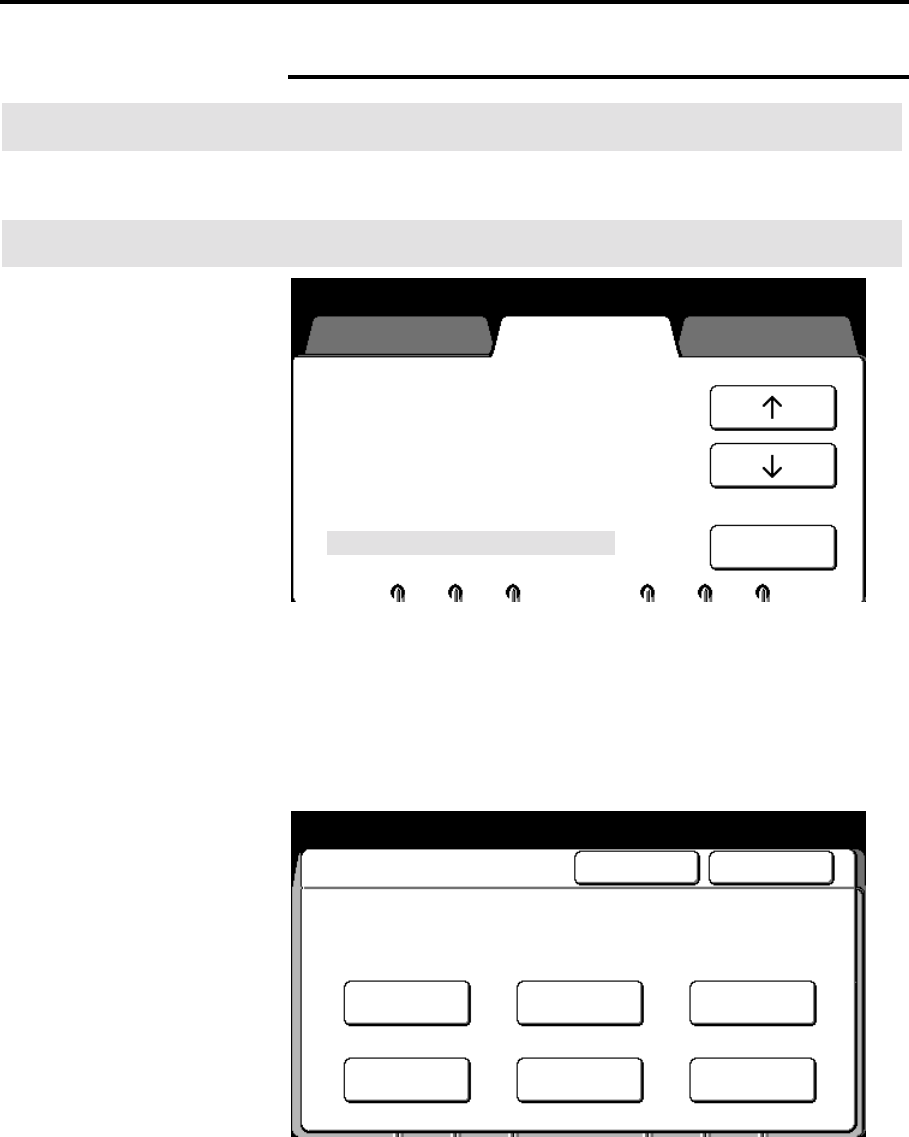
How to customize the MAX 200 225
How to change the copy features (continued)
Scan to print color default
Introduction
The scan to print color default feature sets up the colors the
scanner recognizes to be printed in red.
Procedure
1. Enter custom presets. If needed, refer to page 174.
2. Select the copy features tab.
3. Use the arrow buttons to select the scan to print color default
feature.
4. Select open.
The scan to print color default screen is displayed.
5. Select the desired colors to be printed in red; red, green,
others, blue, yellow or black.
• Multiple colors can be selected.
• Others specify colors other than red, blue, green, yellow,
and achromatic colors.
6. Select done to store your changes and exit from this screen.
To cancel the changes and exit from this screen, select cancel.
7. To exit, press the custom presets button.
Press [Custom Presets] to return to
Previous screen.
Stamp Location and Orientation
Folder Setup
uto/Manual Mode
Media Cut Mode and Doc. Orientation
Lead/Trail Edge Default for Synchro
Background Suppression Level Default
Image Density
Scan to Print Color Default
System features
Copy features
Storage/Dis
Manager
Open
Custom Presets
Scan to Print Color Default Cancel Done
Red Green
Blue
Yellow
Black
Others
One or more colors in the original document may be
copied red. All other colors will be copied in black.