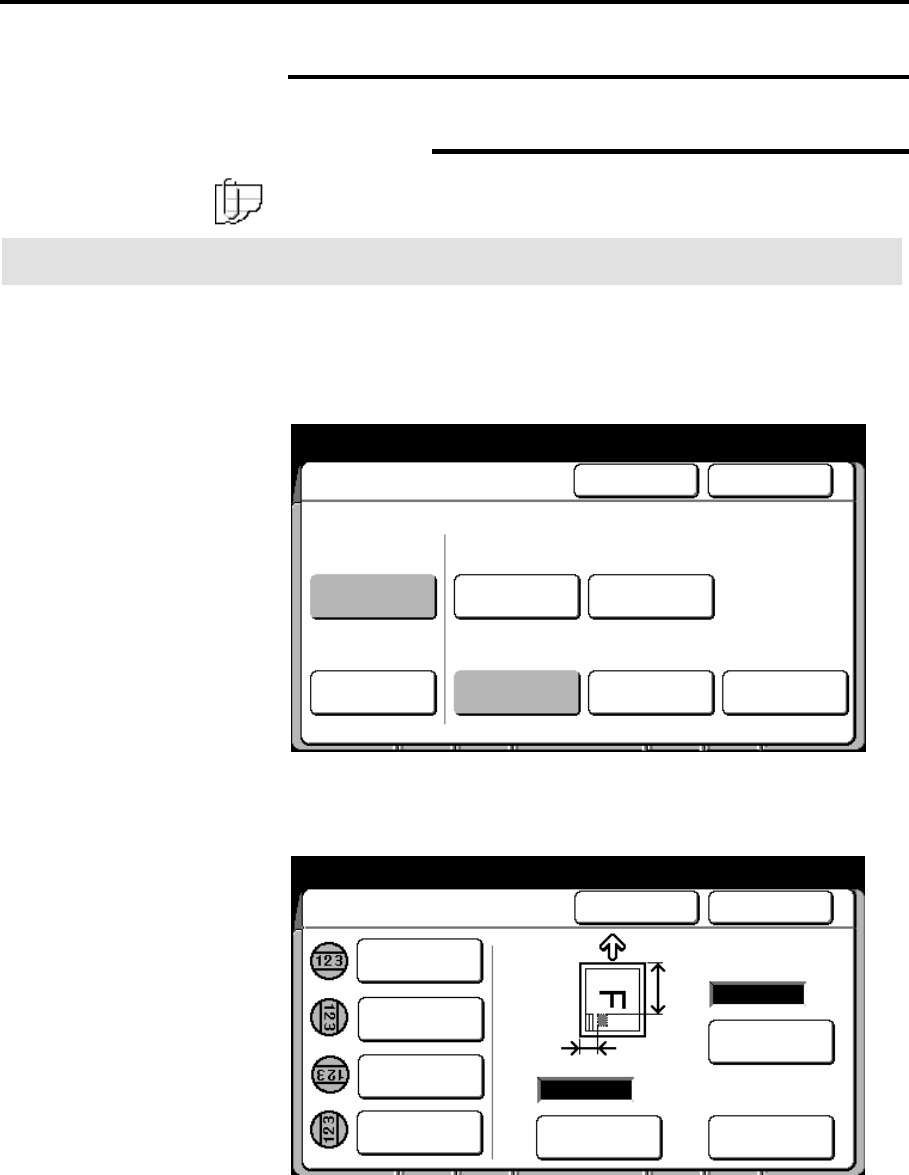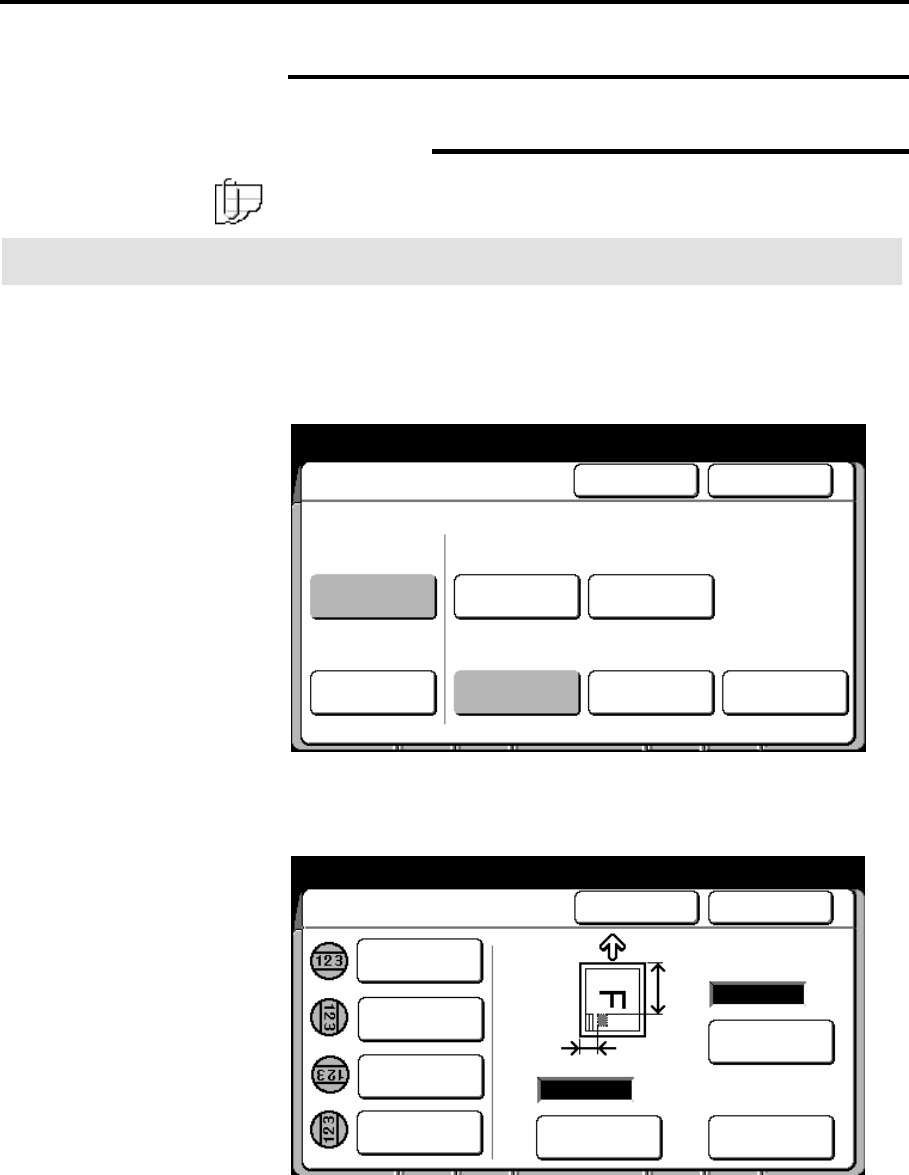
148 Finishing touch screen features
Stamper (continued)
Stamp location (continued)
Manual
Note: To cancel changes and exit from any screen, select cancel on
the touch screen.
Procedure
1. Select the finishing feature group tab. If needed, refer to page
129.
2. Select the stamper button, on the finishing screen.
The stamper screen is displayed.
3. Select on.
4. Select stamp location.
The stamp location screen is displayed.
5. Select the desired stamp orientation, normal, 90
, 180
, or 270
.
When the stamp image is scanned (normally portrait), the
scanned position becomes the default for normal. When 90
0
,
180
0
, or 270
0
is selected, the stamp is rotated 90
0
, 180
0
, or 270
0
from the default.
Select Stamp number from
Stamp pattern screen
Selected
Stamper
Cancel Done
Stamp Color
On
Off
Stamp
Location
Stamp
Pattern
Date Stamp
Numbering
No. ?? No Print
Auto No Print Red
Cancel
Done
Stamp Location and Orientation
Rotated 90
o
Normal
Enter
Coordinate
uto
Enter Y
Coordinate
(0 – 9999)
(0 – 999)
mm
mmY
x
Rotated 180
o
Rotated 270
o