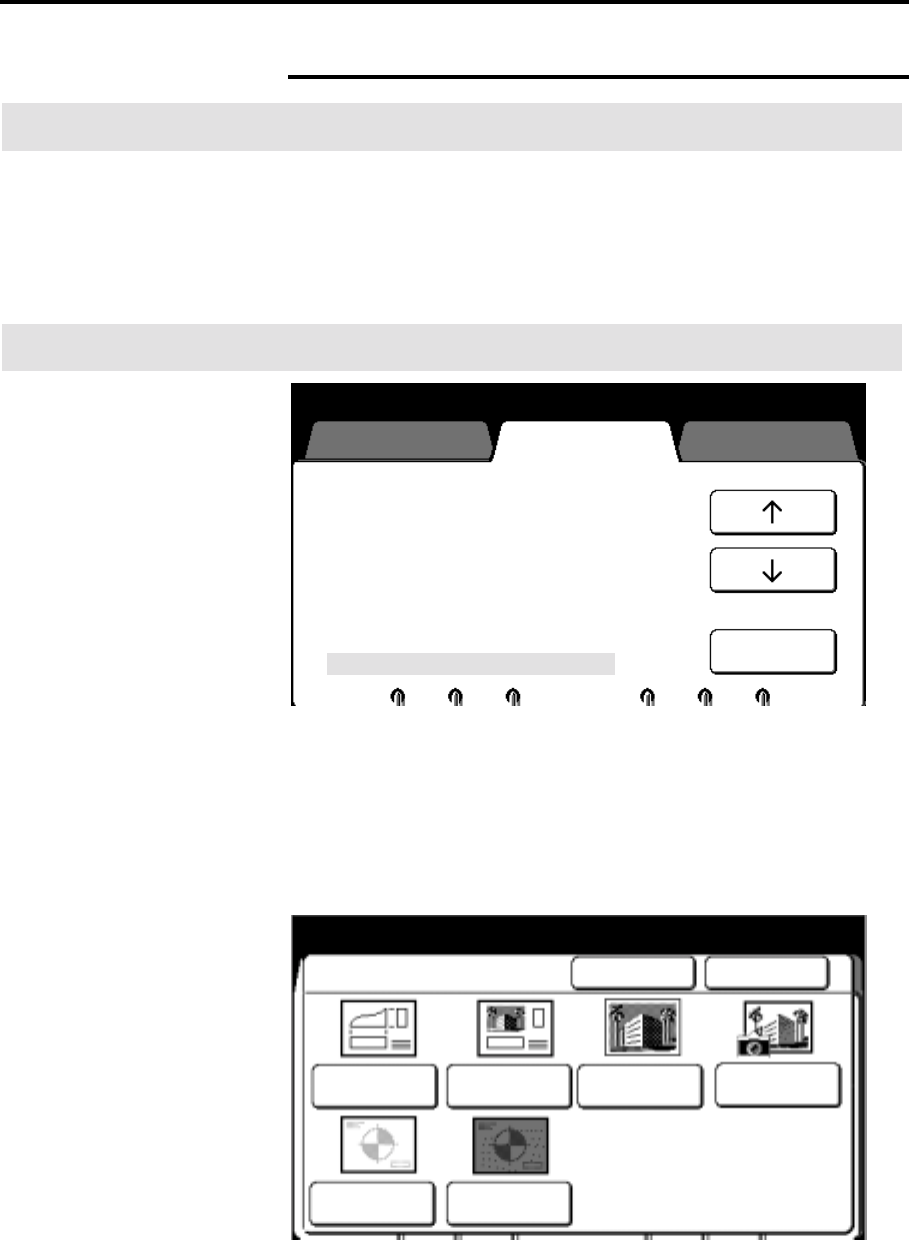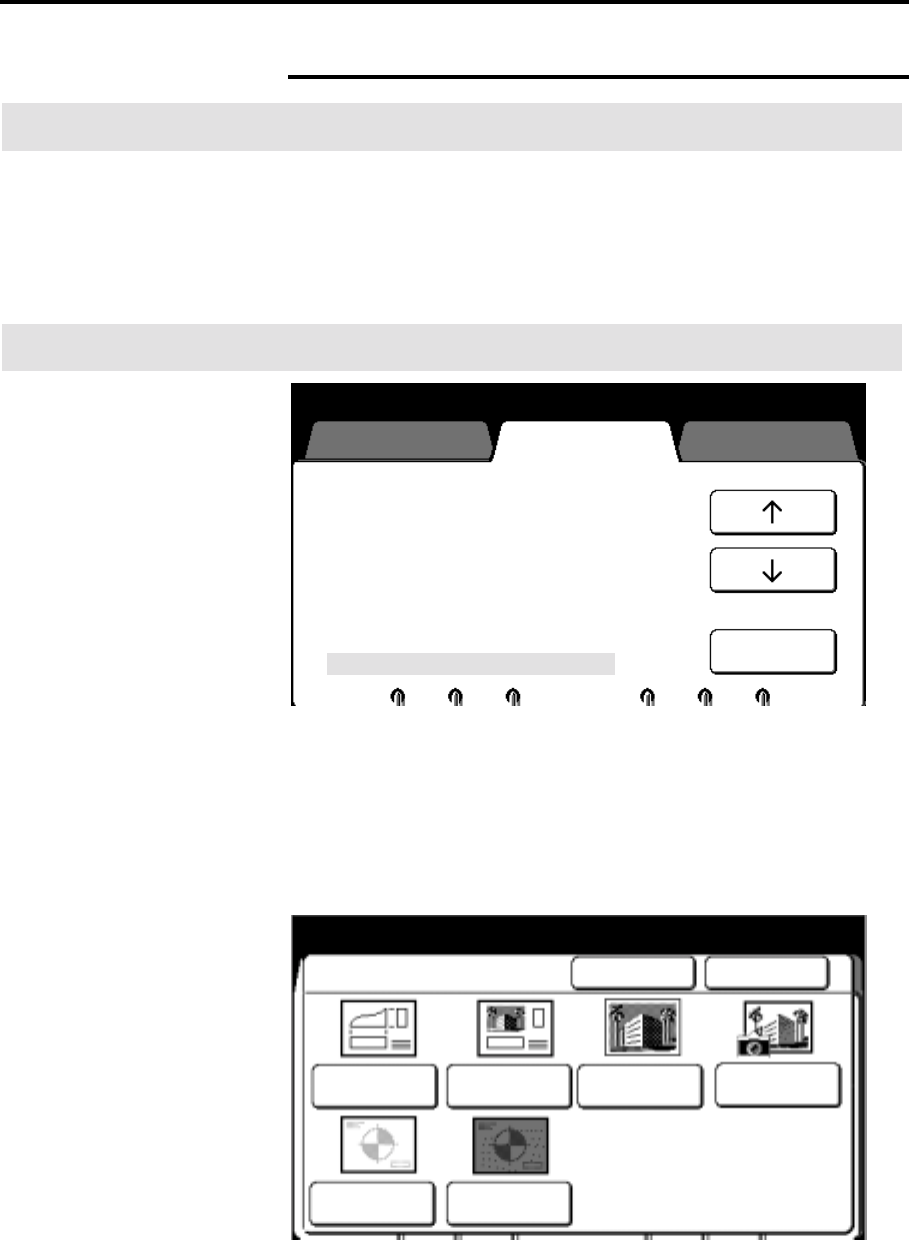
224 How to customize the MAX 200
How to change the copy features (continued)
Document image type
Introduction
The document image type feature sets up the document image
type default, located on page 88.
When a document is scanned, the machine makes adjustments to
meet specific image quality conditions, for the selected default.
When setting up this feature, select the document image type you
scan the most.
Procedure
1. Enter custom presets. If needed, refer to page 174.
2. Select the copy features tab.
3. Use the arrow buttons to select the document image type
feature.
4. Select open.
The document image type screen is displayed.
5. Select the desired document image type default; line,
line/picture, picture, photo, low contrast, or dark contrast.
6. Select done to store your changes and exit from this screen.
To cancel the changes and exit from this screen, select cancel.
7. To exit, press the custom presets button.
Press [Custom Presets] to return to
Previous screen.
Folder Setup
uto/ Manual Mode
Media Cut Mode and Document
Orientation
Lead/Trail Edge Default Synchro
Variable length default
Background Suppression Level Default
Image Density
Document Image Type
System features
Copy features
Storage/Dis
Manager
Open
Custom Presets
Document Image Type Cancel Done
Line PictureLine/Picture Photo
Low Contrast
Dark Contrast