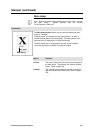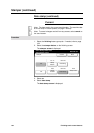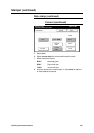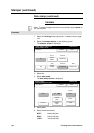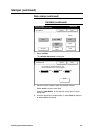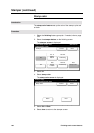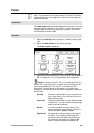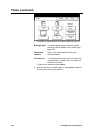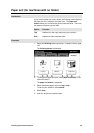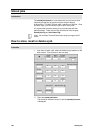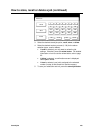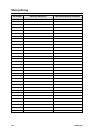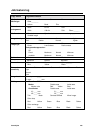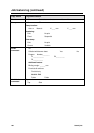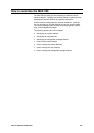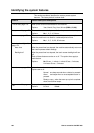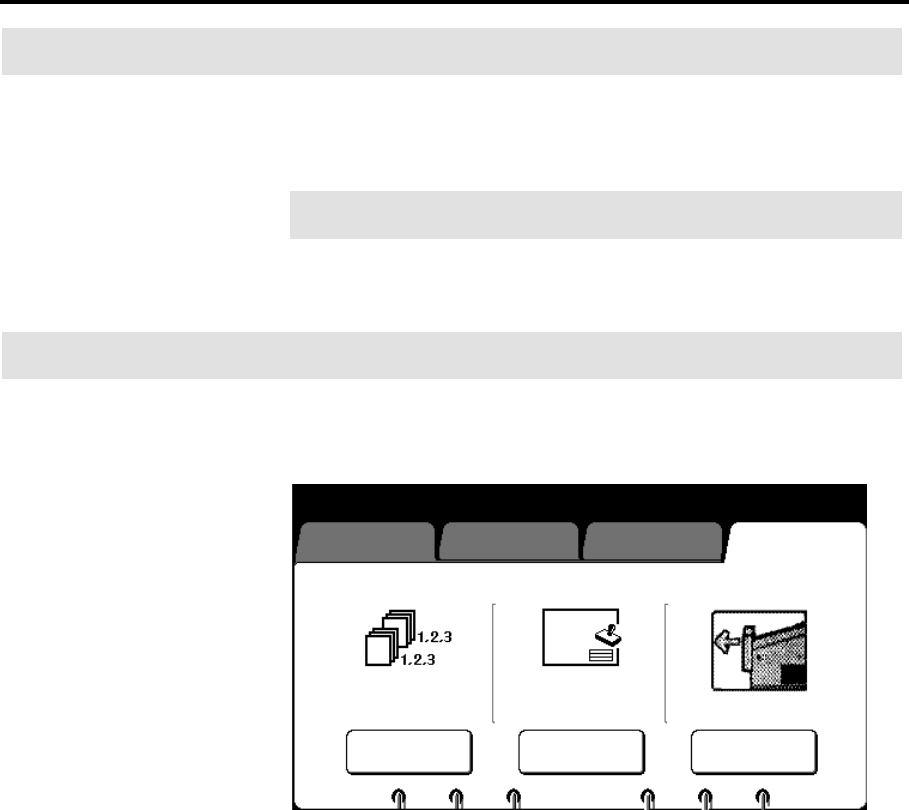
Finishing touch screen features 161
Paper exit (for machines with no folder)
Introduction
If your machine does not have a folder, the finishing screen displays
the paper exit icon, instead of the folder icon. The paper exit
feature allows you to choose the printer media exit area. There are
two paper exit options; top and side.
Option Function
Top
Media exit to the copy output tray (top of printer).
Side
Media exits from the printer side.
Procedure
1. Select the finishing feature group tab. If needed, refer to page
129.
The finishing screen is displayed..
2. To change the paper exit area, select paper exit button. Else
continue to step 5.
The paper exit screen is displayed.
3. Select the desired paper exit area; top or side.
To cancel your selection, select cancel.
4. Select done.
5. Insert the document to make copies.
Basic
Image Quality Additional Finishing
Ready to cop
y
Load documents face down
Selected
01
Off Off
StamperE-sorter Paper Exit
Side