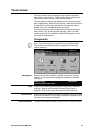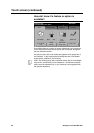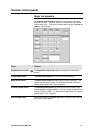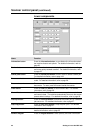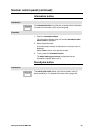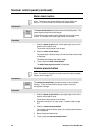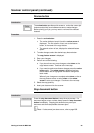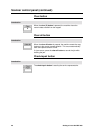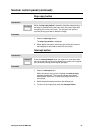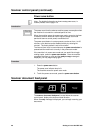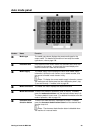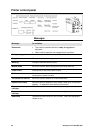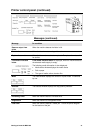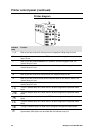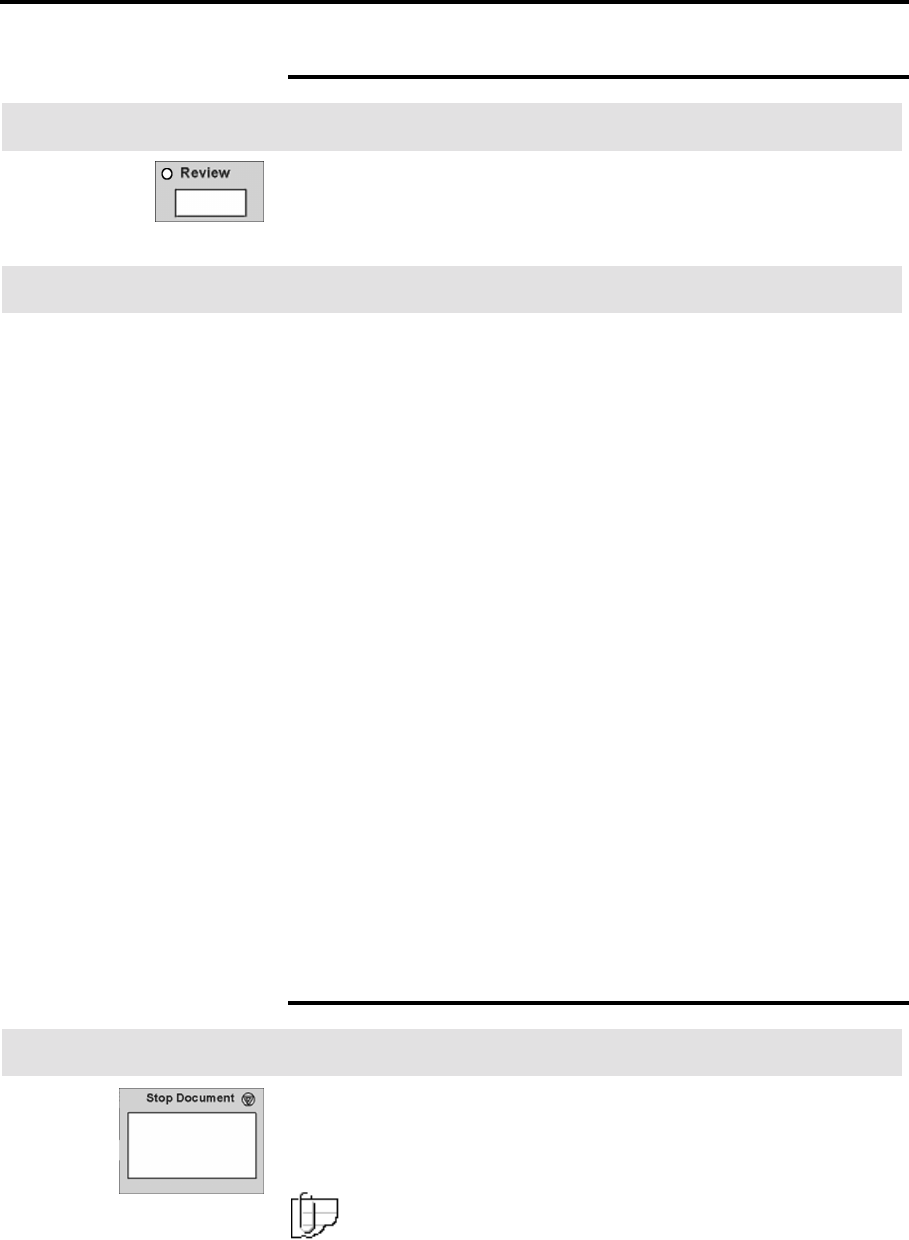
Getting to know the MAX 200 25
Scanner control panel (continued)
Review button
Introduction
The review button provides quick access to review the current job
features and quickly move between screens to make changes.
Before printing your job, you may want to review all the selected
features.
Procedure
1. Press the review button.
• The review indicator lamp is lit and the review screen is
displayed. The first column of text, next to the feature
button, is the name of the copy feature.
• The second column of text, displays the selected feature
option.
2. To make changes, select the desired copy feature button.
The copy feature screen is displayed.
3. Enter your changes.
4. Perform one of the following:
a. If you do not have any more changes, select done on the
copy feature screen. Continue to the next step.
b. If you need to make more feature changes press the review
button again. The review screen is displayed and any
feature button that is highlighted indicates a change has
been made.
When all your changes are complete select done on the on
the copy feature screen or select close on the review
screen to save your changes. Continue to the next step.
5. Select the copy quantity.
6. Insert your document into the scanner.
Stop document button
Introduction
Press the stop document button to stop the scan process. If a
document begins to tear or skew, always press the stop document
button immediately. Stopping the document may save your
document and eliminate possible document jams.
Note: If a document jam does occurs, refer to page 259.