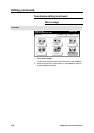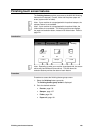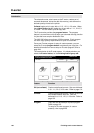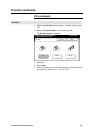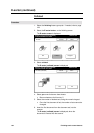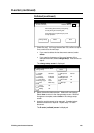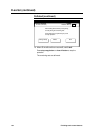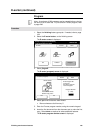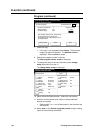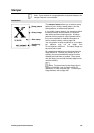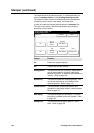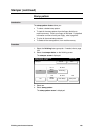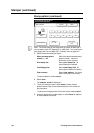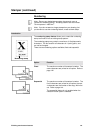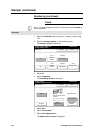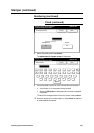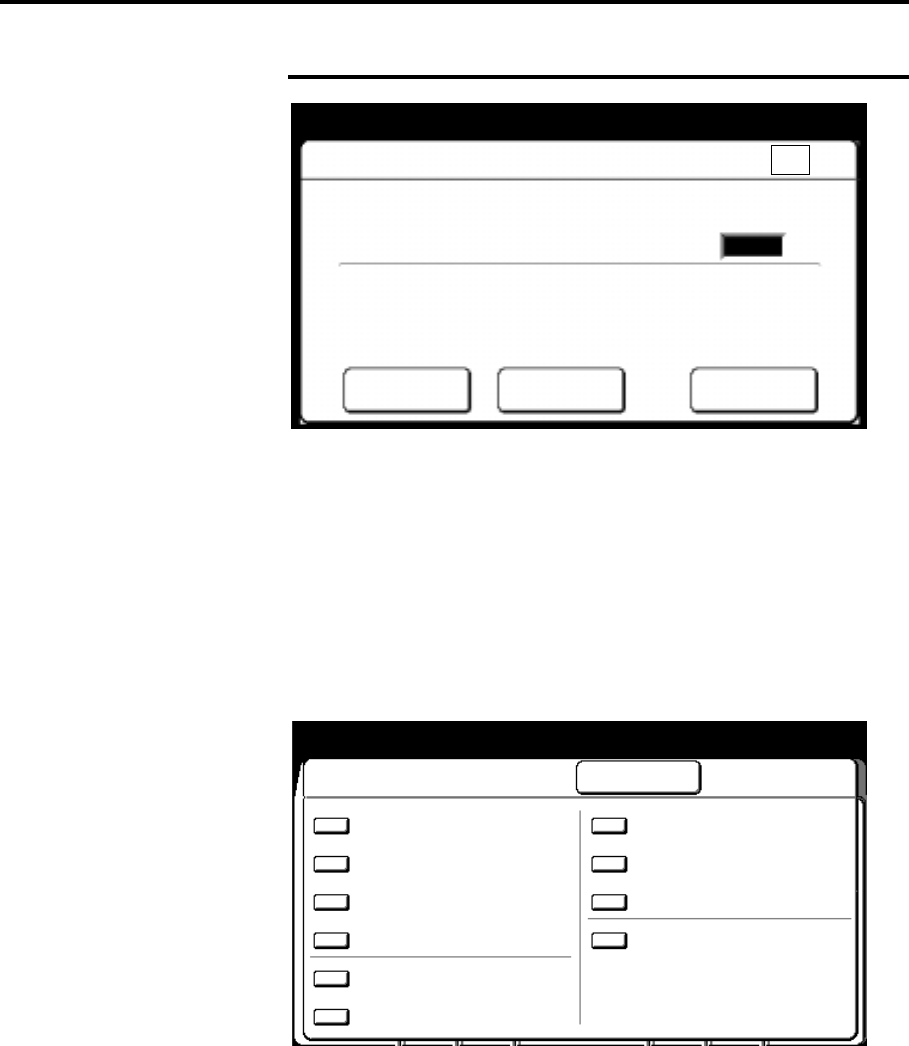
136 Finishing touch screen features
E-sorter (continued)
Program (continued)
7. Check the copy.
• If the copy is not acceptable select delete. The document
image just scanned is deleted. The deletion screen is
displayed. Select confirm to delete.
8. Change the program number if required.
The new program number screen is displayed.
9. To change the setup of the next document, select change
setup, else continue to step 11.
The change setup screen is displayed.
10. Select the desired feature button. Select the new settings.
11. Insert the next document to be copied, or select additional
features as required.
• Repeat steps 7 to 11 until all documents in the document set
are scanned.
12. Select done on the E-sorter (program) screen to begin making
copies of the remaining documents.
Enter Program Number of next document
Load document face down
E-sorter (Program) Available Memory
Done
Number of Customers: 5
Storage pattern: Off
Reduce/Enlarge: Auto
Delete
Change Setup
**
1
Program Number
(1 – 300)
A
fter loading all documents, press [Done]
to start printing the remaining sets.
Press [Stop Copy] or [All Clear] on panel
to stop operation.
%
Ready to Copy (E-Sort/Collated)
Load document face down
Change Setup
Close
Media Standard
R/E
Image B: Normal
Density R: Normal
Document Line/
Image Type Fixed
Print Black Only
Image Off
Location
Editing Off
Sharpness Normal
Background Off
Suppression
Scan Color Off
Stamper Off
Counted
01/04