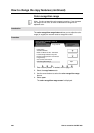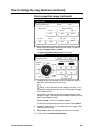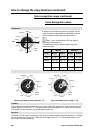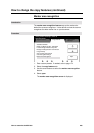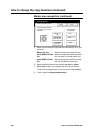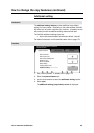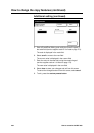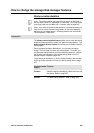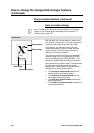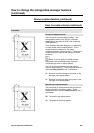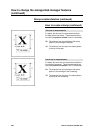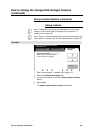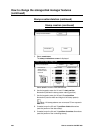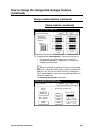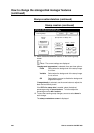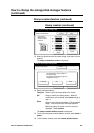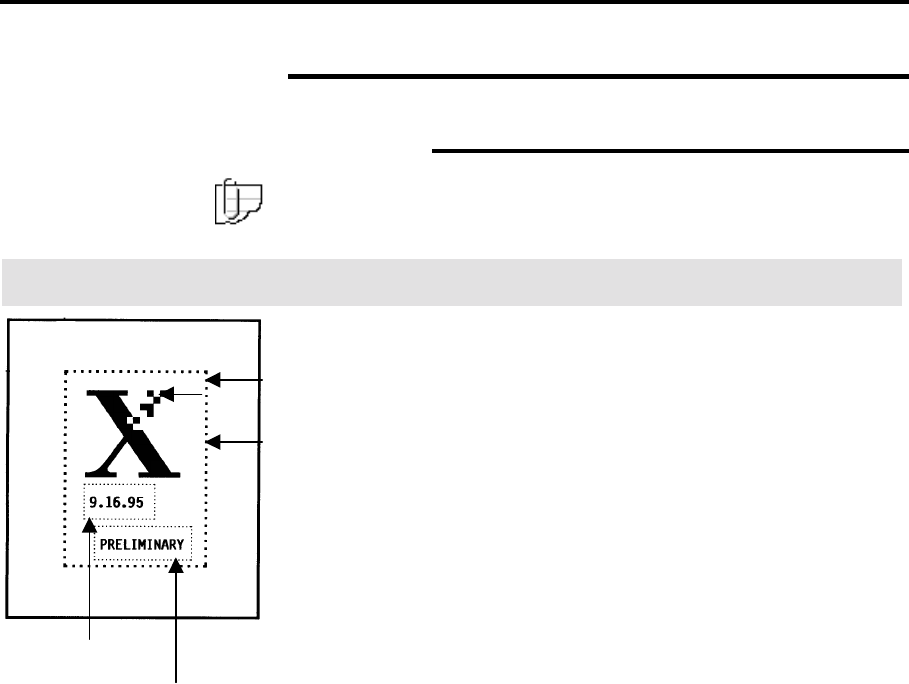
234 How to customize the MAX 200
How to change the storage/disk manager features
(continued)
Stamp creation/deletion (continued)
How to create a stamp
Note: If needed, you can setup your start position, for the stamp
location, to be the lead edge or trail edge of your document. If
needed, refer to page 192.
Introduction
With the MAX 200, a stamp pattern is created and
then stored on a floppy disk. You later program the
machine to add the stamp to each copy made.
In this section, you will learn how to setup the
location parameters to scan the image, and then
store the image. Once the image is stored it is
referred to, as the stamp pattern.
The example at the far left corner has combined a
scanned image (the X), the date stamp (9.16.95),
and the numbering stamp (PRELIMINARY). The
dotted line represents the total stamp pattern area.
Each feature can be used by itself, or combined with
the other stamp features to meet your design
requirements. The procedure to create a stamp is
divided into four sets of measurements:
• The first set of measurements defines the
starting position of the stamp pattern.
• The second set of measurements sets the
stamp pattern width and height.
• The third set of measurements positions the
date stamp feature.
• The fourth set of measurements positions the
number stamp feature.
Stamp pattern
Stamp image
Date stamp
Numbering stamp