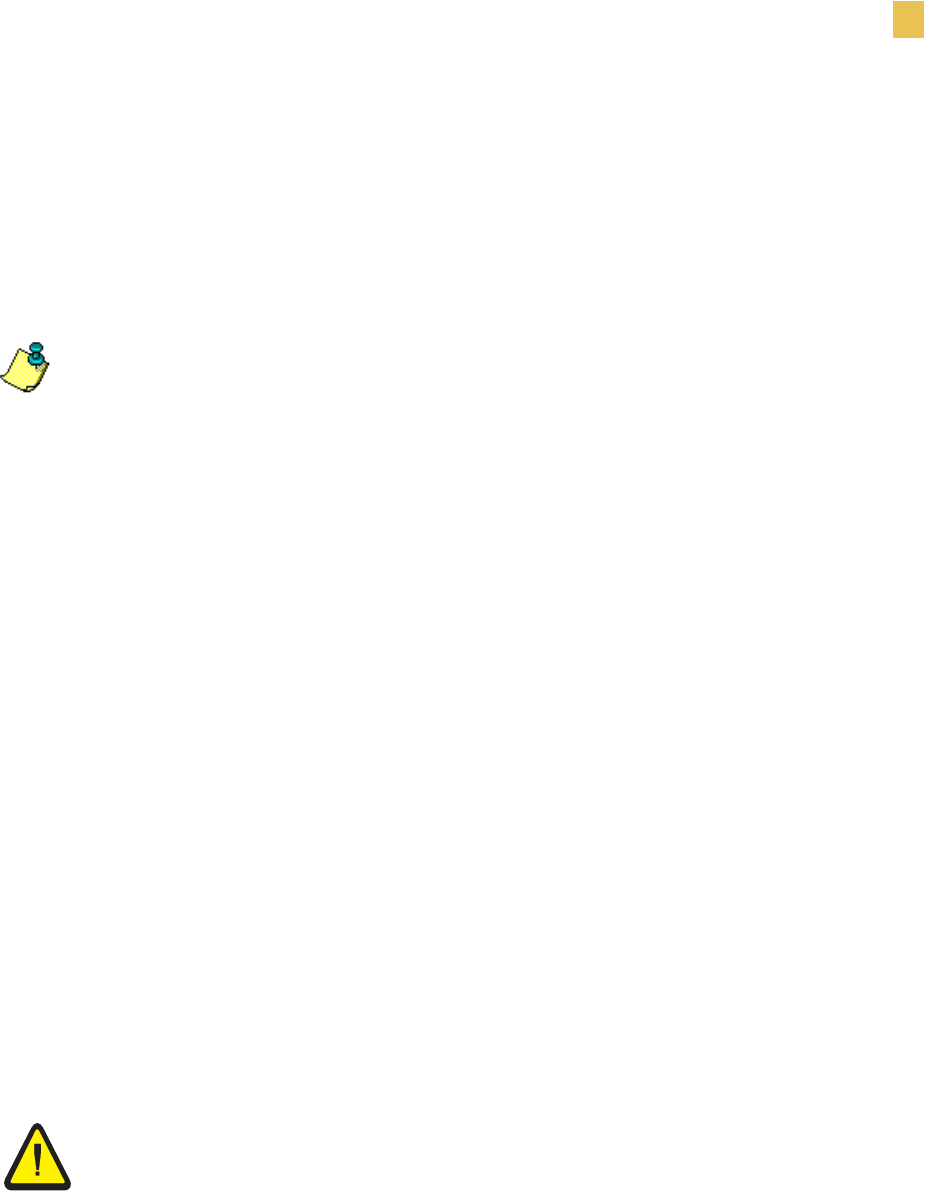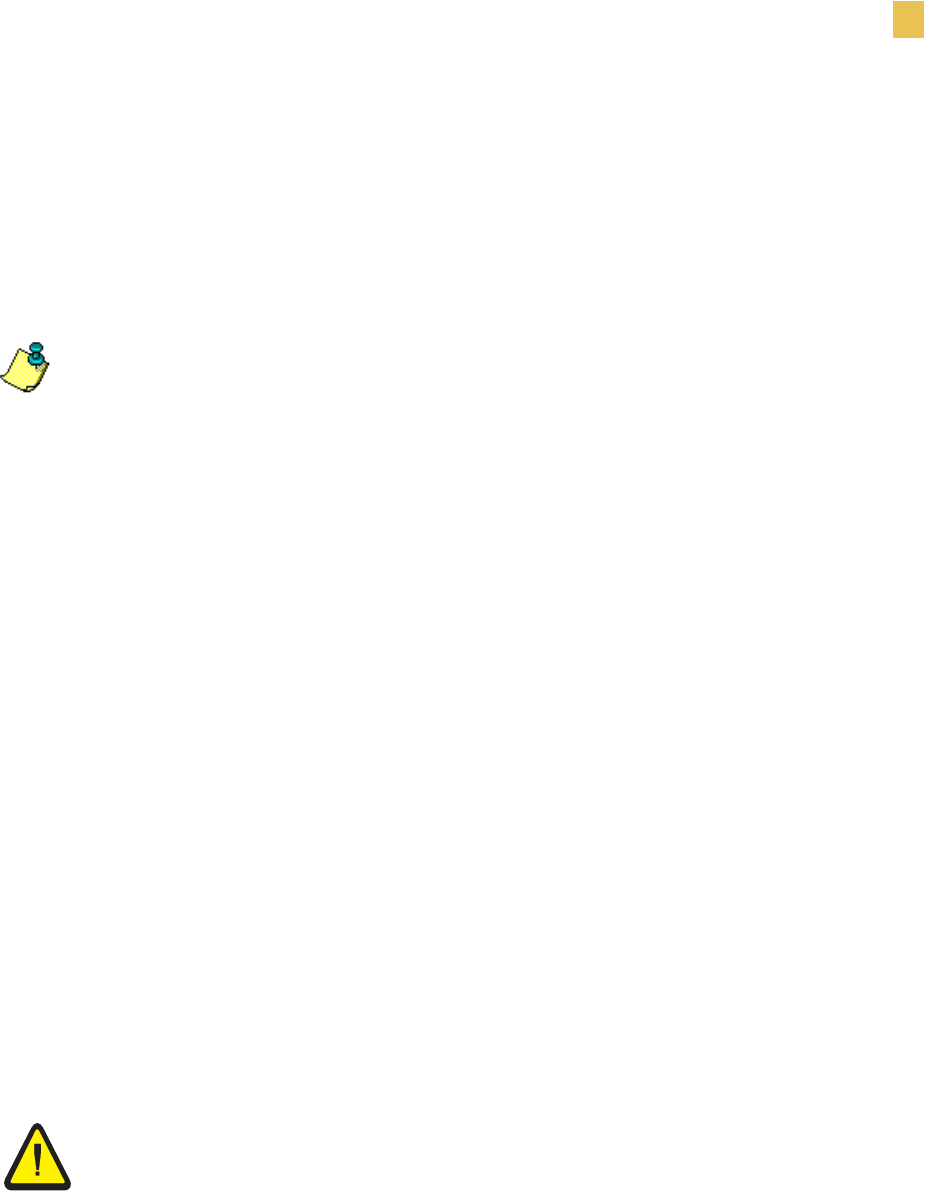
Labels and Print Modes
Print Mode Choices
Zebra XiIIIPlus Users Guide 31
5HZLQG0RGHZLWK&XWWHU2SWLRQ
Printers with the Cutter option can use the Rewind Mode, if you wish to print and save
a roll of labels. A cutter, as its name suggests, is a rotating knife with a self-sharpening
blade. The cutter is attached to the front of the printer. See www.zebra.com for more
information about the cutter option.
7RVHWXSWKH5HZLQG0RGHIRUSULQWHUVZLWKWKHFXWWHURSWLRQ
FRPSOHWHWKHVHVWHSV
1. Turn the printer on (I).
The printer feeds out and cuts one label.
2. Select Rewind Mode from the front panel menu.
3. Remove the rewind plate from its storage location in front of the print mechanism
inside the media compartment.
4. Invert the rewind plate so that the lip on the attached hook plate points down.
5. Insert the hook plate lip a short distance (1/2 in. or 13 mm) into the lower opening
in the side plate. Slide in the rewind plate until it stops against the printer’s main
frame.
6. Insert the two small tabs on the rewind plate into the corresponding slots in the
cutter support bracket. (The rewind plate should spring into the proper position.)
7. Open the printhead.
8. Slide the media guide and media supply guide as far from the printer frame as
possible.
9. Flip down the media supply guide.
10. Load labels as shown in Load the Printer on page 10. Feed the labels through the
cutter mechanism.
11. When loading labels, allow approximately 36 in. (915 mm) of labels to extend past
the printhead. Remove all labels from this portion to create a leader.
12. Remove the hook from the rewind spindle.
Note • The 110XiIIIPlus printers do not combine the rewind option with the cutter
option.
Caution • Cutter blade is sharp. Do not touch the blade with your fingers.