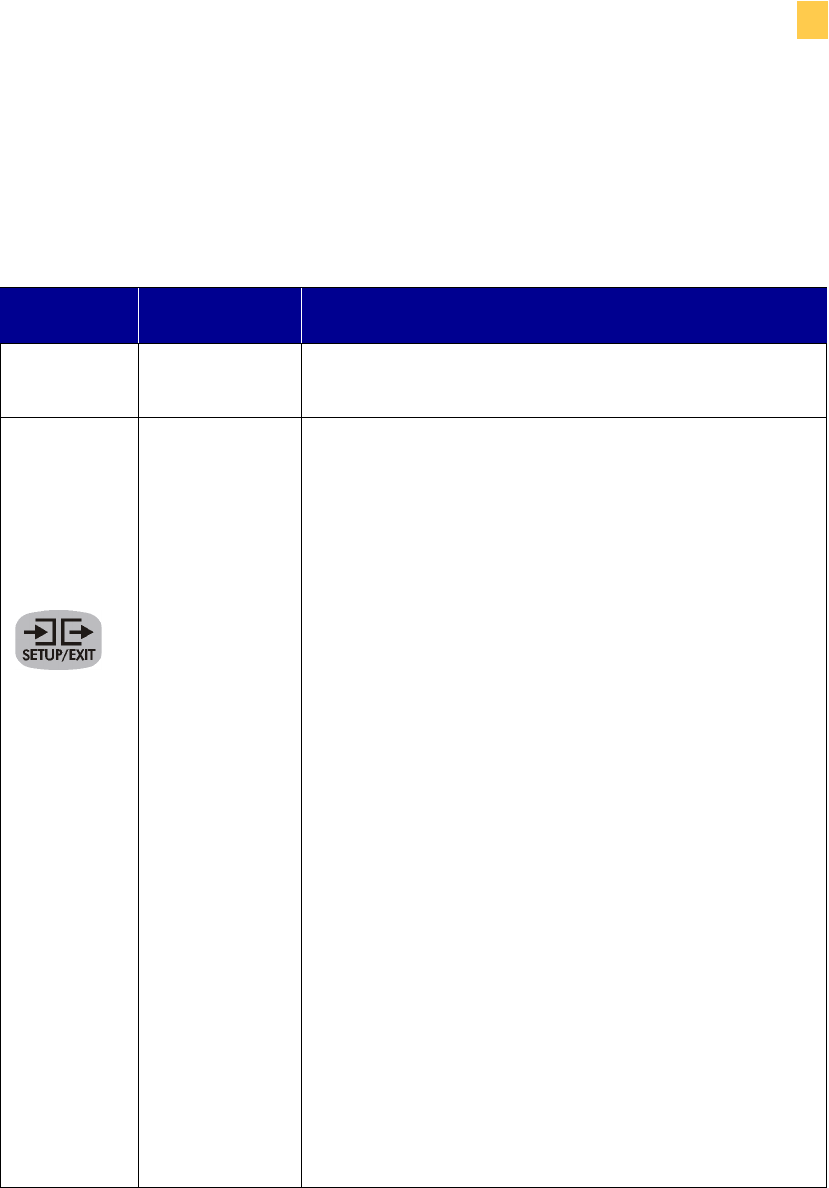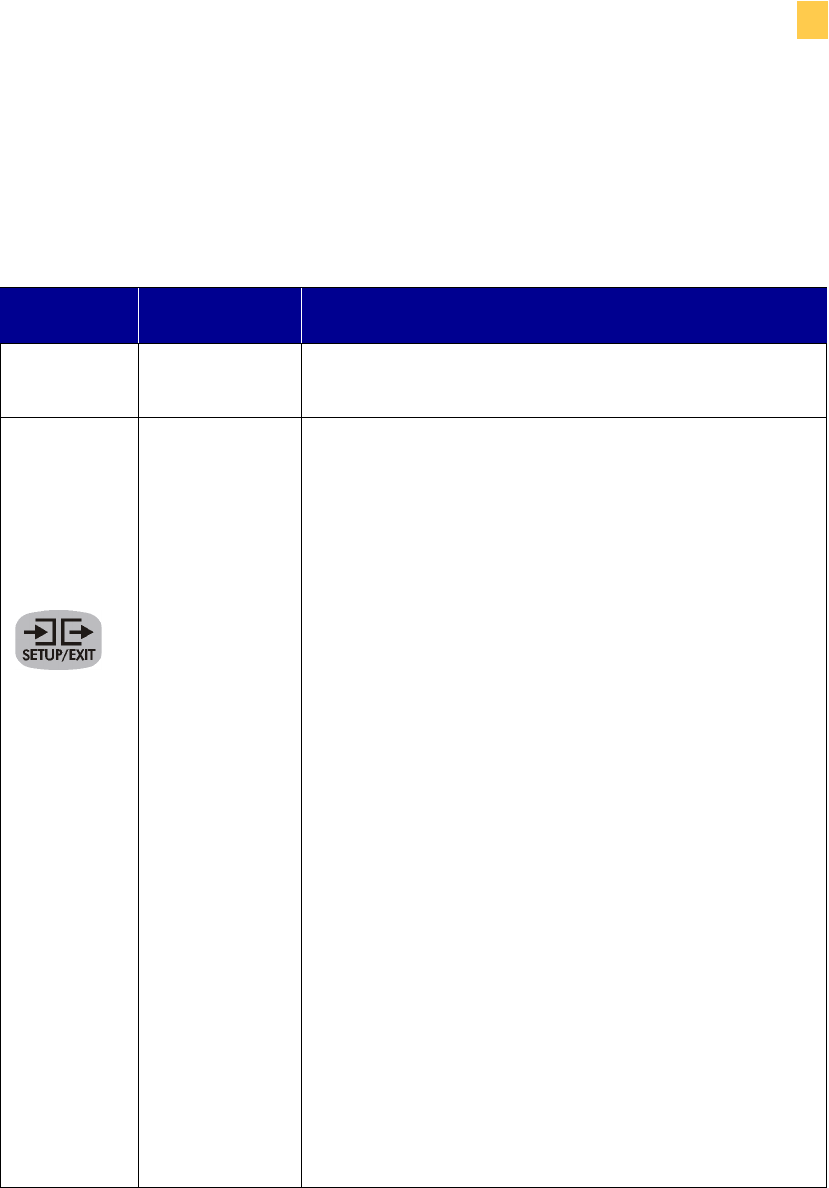
Appendixes
Front Panel Controls
Zebra XiIIIPlus Users Guide 59
)URQW3DQHO/&'
The LCD display is shown in the order it appears when using NEXT/SAVE to move
through the front panel menu. PREVIOUS may be used to move backward in the
menu.
3UHVV /&' 'HVFULSWLRQ
35,17(5
5($'<
'$5.1(66
Adjusting Print Darkness:
Press the right black oval to increase darkness.
Press the left black oval to decrease darkness.
Default: +4
Range: 0 to +30.0
Darkness settings depend on a variety of factors,
including ribbon type, labels, and the condition of
the printhead. You may adjust the darkness for
consistent high-quality printing.
If printing is too light, or if there are voids in printed
areas, you should increase the darkness. If printing is
too dark, or if there is spreading or bleeding of
printed areas, you should decrease the darkness.
The FEED Self Test described in the FEED Self Test
on page 135 can also be used to determine the best
darkness setting. Since the darkness setting takes
effect immediately, you can see the results on labels
that are currently printing.
Caution • Set the darkness to the lowest setting that
provides good print quality. Darkness set too high
may cause ink smearing or burn through the ribbon.
Darkness settings also may be changed by the driver
or software settings.