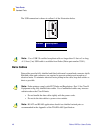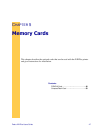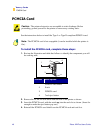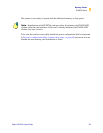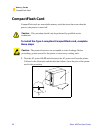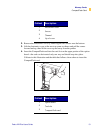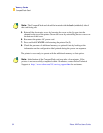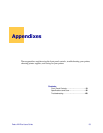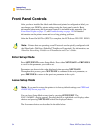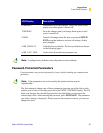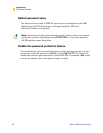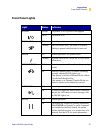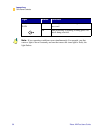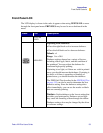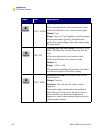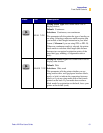54 Zebra XiIIIPlus Users Guide
Appendixes
Front Panel Controls
)URQW3DQHO&RQWUROV
After you have installed the labels and ribbon and printed a configuration label, you
can change your XiIIIPlus printer settings using the front panel controls. Basic
information about using the front panel controls is included in this appendix. See
Front Panel Lights on page 57, and Troubleshooting on page 120 for detailed
information on the printer menu and on solving printing problems.
After the Power-On Self Test (POST) is complete, the LCD shows 35,17(55($'<.
(QWHU6HWXS0RGH
Press SETUP/EXIT to enter Setup Mode. Press either NEXT/SAVE or PREVIOUS
to scroll to the parameter you wish to set.
Parameters are shown in the order displayed when pressing NEXT/SAVE.
Throughout this process, press NEXT/SAVE to continue to the next parameter, or
press PREVIOUS to return to the previous parameter in the cycle.
/HDYH6HWXS0RGH
You can leave Setup Mode at any time by pressing SETUP/EXIT. The
6$9( &+$1*(6display appears. Pressing the left or right black oval displays other
choices and pressing NEXT/SAVE selects the displayed choice.
The five menu choices are described in the table below.
Note • Printers that are operating on an IP network can be quickly configured with
the ZebraLink™ WebView (ZebraNet
®
PrintServer II required). For information, see
ZebraNet Networking: PrintServer II Installation and User’s Guide.
Note • If you need to restore the printer to its factory default settings, see FEED and
PAUSE Self Test on page 136.