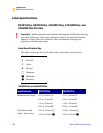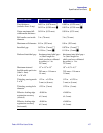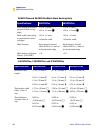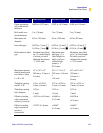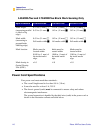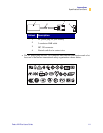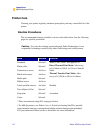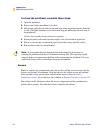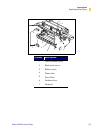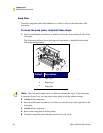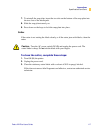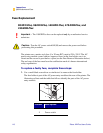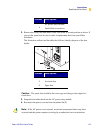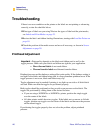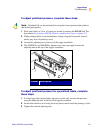114 Zebra XiIIIPlus Users Guide
Appendixes
Specifications and Care
7RFOHDQWKHSULQWKHDGFRPSOHWHWKHVHVWHSV
1. Open the printhead.
2. Remove the labels and ribbon (if loaded).
3. Moisten an applicator tip with solvent and wipe along the print elements from end
to end. (The print elements are on the brown strip just behind the chrome strip on
the printhead.)
Allow a few seconds for the solvent to evaporate.
4. Rotate the platen roller and clean thoroughly with solvent and an applicator.
5. Brush or vacuum any accumulated paper lint and dust away from the rollers.
6. Reload ribbon and close the printhead.
6HQVRUV
Brush or vacuum any accumulated paper lint and dust off the sensors at any time the
sensors are blocked. At minimum, clean the sensors (the ribbon sensor and optional
label available sensor shown below and the media sensors shown in Sensor
Adjustment on page 20) according to the schedule in Routine Procedures on page 112.
The callouts in this illustration show the sensor components and the printhead and
platen roller assembly. The table that follows identifies the callouts.
Note • If print quality has not improved after performing this procedure, try
cleaning the printhead with Save-a-Printhead cleaning film. This specially coated
material removes contamination buildup without damaging the printhead. Call your
authorized Zebra reseller or distributor for more information.