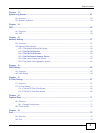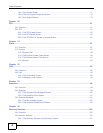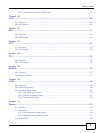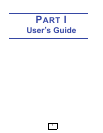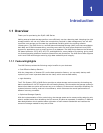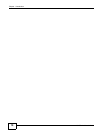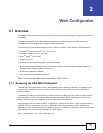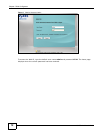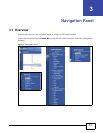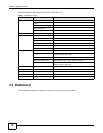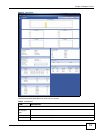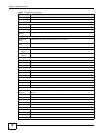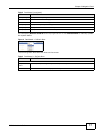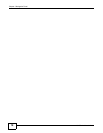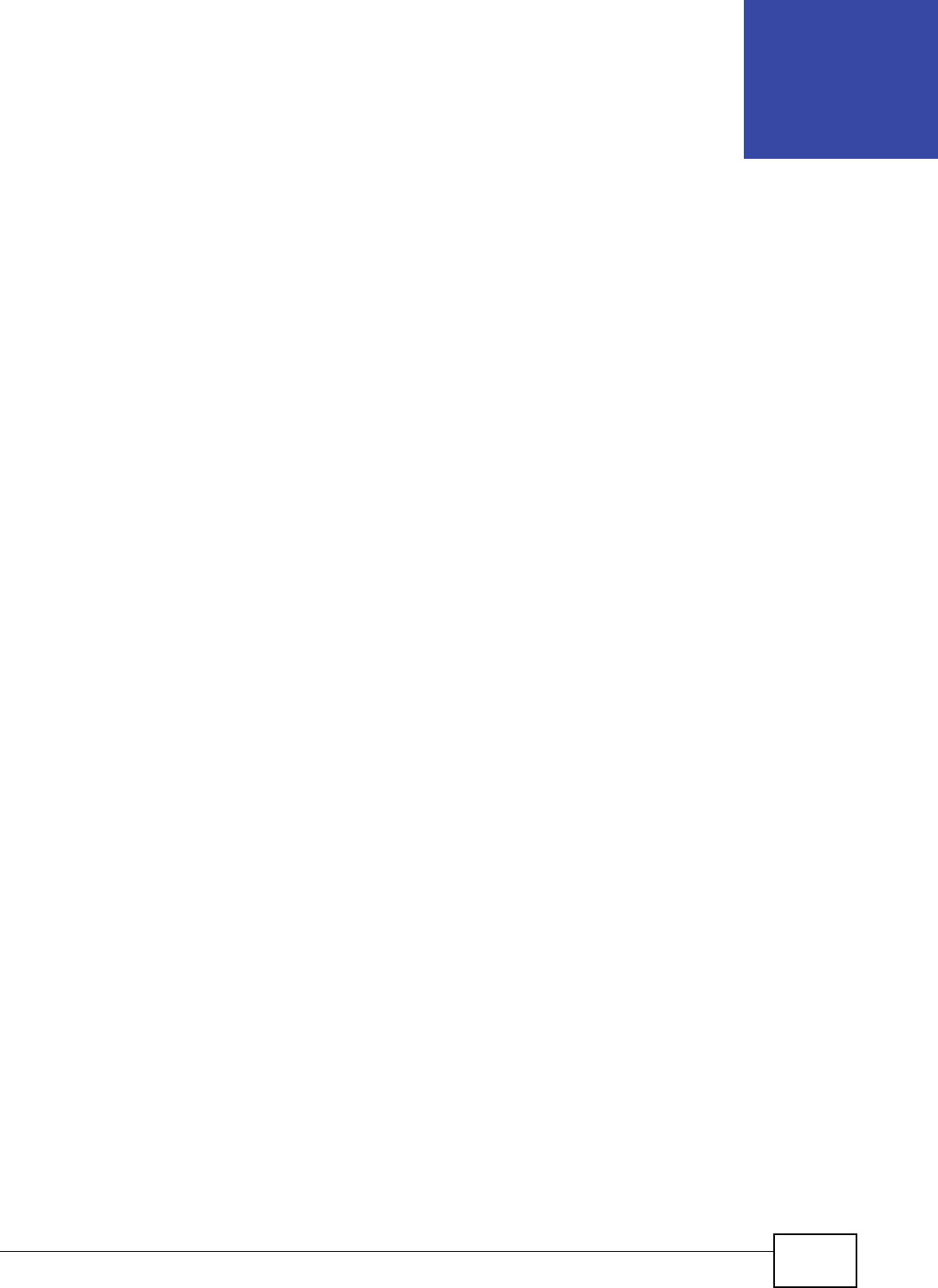
UNS Series User’s Guide 11
CHAPTER 2
Web Configurator
2.1 Overview
This chapter describes how to access the UNS Series Web Configurator and provides an overview of
its screens.
The Web Configurator is an HTML-based management interface that allows easy setup and
management of the UNS Series through an Internet browser.
The following are the recommended browser versions (1280 by 1024 setting is recommended):
•Microsoft
®
Internet Explorer
®
8.0, 9.0, or later
• Mozilla
®
Firefox
®
8.0, 9.0, and 10.0
•Apple
®
Safari
®
4.0 or later
• Google Chrome™
In order to use the Web Configurator you need to allow:
• Web browser pop-up windows from your device. Web pop-up blocking is enabled by default in
Windows XP SP (Service Pack) 2 and later.
• JavaScript (enabled by default).
• Java permissions (enabled by default).
Note: The recommended screen resolution is 1280 x 1024.
2.1.1 Accessing the NAS Web Configurator
The UNS Series storage system uses a web graphical user interface to operate. It supports most
common web browsers. Be sure to connect the LAN cable to the LAN1 port of the UNS Series
storage system.
The default IP setting is DHCP enabled. Please connect the LAN1 port to a network switch with an
Ethernet cable. If your network environment does not support DHCP configuration, connect the
LAN1 port directly to your notebook or PC to initialize the configuration.
Once the device fails to detect a DHCP configuration, a fixed IP 169.254.1.1 with a subnet mask of
255.255.255.0 is assigned to the device. Adjust the network port setting of your notebook or
desktop PC to the same subnet with a different IP such as 169.254.1.10. Open a web browser and
type 169.254.1.1 to connect to the web UI of UNS system.
http://<IP Address> (e.g.: http://169.254.1.1)