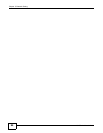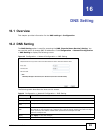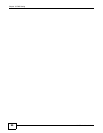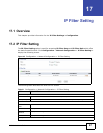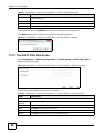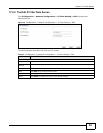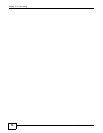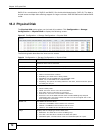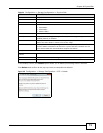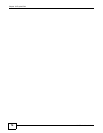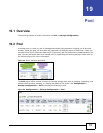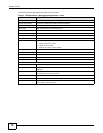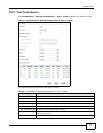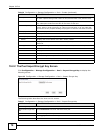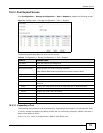Chapter 18 Physical Disk
UNS Series User’s Guide
72
RAID 60 is a combination of RAID 6 and RAID 0 for double distributed parity (RAID 6). The data is
striped across multiple disks offering support for larger volumes. RAID 60 features the safest RAID
mode.
18.2 Physical Disk
The Physical disk option gives you the hard drive status. Click Configuration > Storage
Configuration > Physical Disk to display the following screen.
Figure 47 Configuration > Storage Configuration > Physical Disk
The following table describes the items on this screen.
Table 34 Configuration > Storage Configuration > Physical Disk
ITEM DESCRIPTION
Slot The position of a hard drive. The button next to the number of slot shows the
functions which can be executed.
Size (GB) Hard drive capacity. The unit can be displayed in GB or MB.
Pool Name Pool name.
Status The status of the hard drive:
• Online: the hard drive is online.
• Rebuilding: the hard drive is being rebuilt.
• Degraded: one of the RAID set is in degraded mode.
• Failed: one of the RAID set is in failed mode.
• Importing: the system is loading data from the disks, which means the pool is
not ready for use yet.
Health Displays the health status of the hard drive:
• Good: healthy state.
• Failed: there are errors or the drive has failed.
• Error alert: there is a S.M.A.R.T. error alert.
• Read errors: there are unrecoverable read errors.
• Reserved: One of the RAID member disks contains RAID group and pool
information and is not found. Either the disk is not in the original slot or has
been changed to a free disk.
SMART CTL The SMART of the hard drive:
• Unknown: the SMART of the hard drive is unknown.
• NoError: the SMART of the hard drive has no error.
• HasError: the SMART of the hard drive has errors.
Usage Displays the set usage type for the hard drive:
• RAID disk: The hard drive is set to a RAID group.
• Free disk: The hard drive contains free hard disk space.
• Dedicated spare: The hard drive is set as a dedicated spare of a pool.