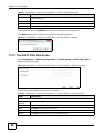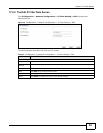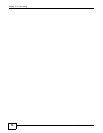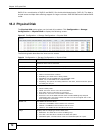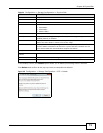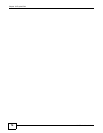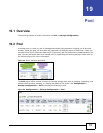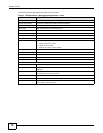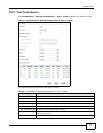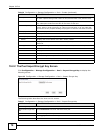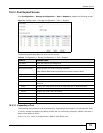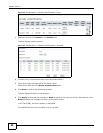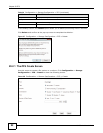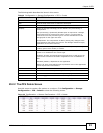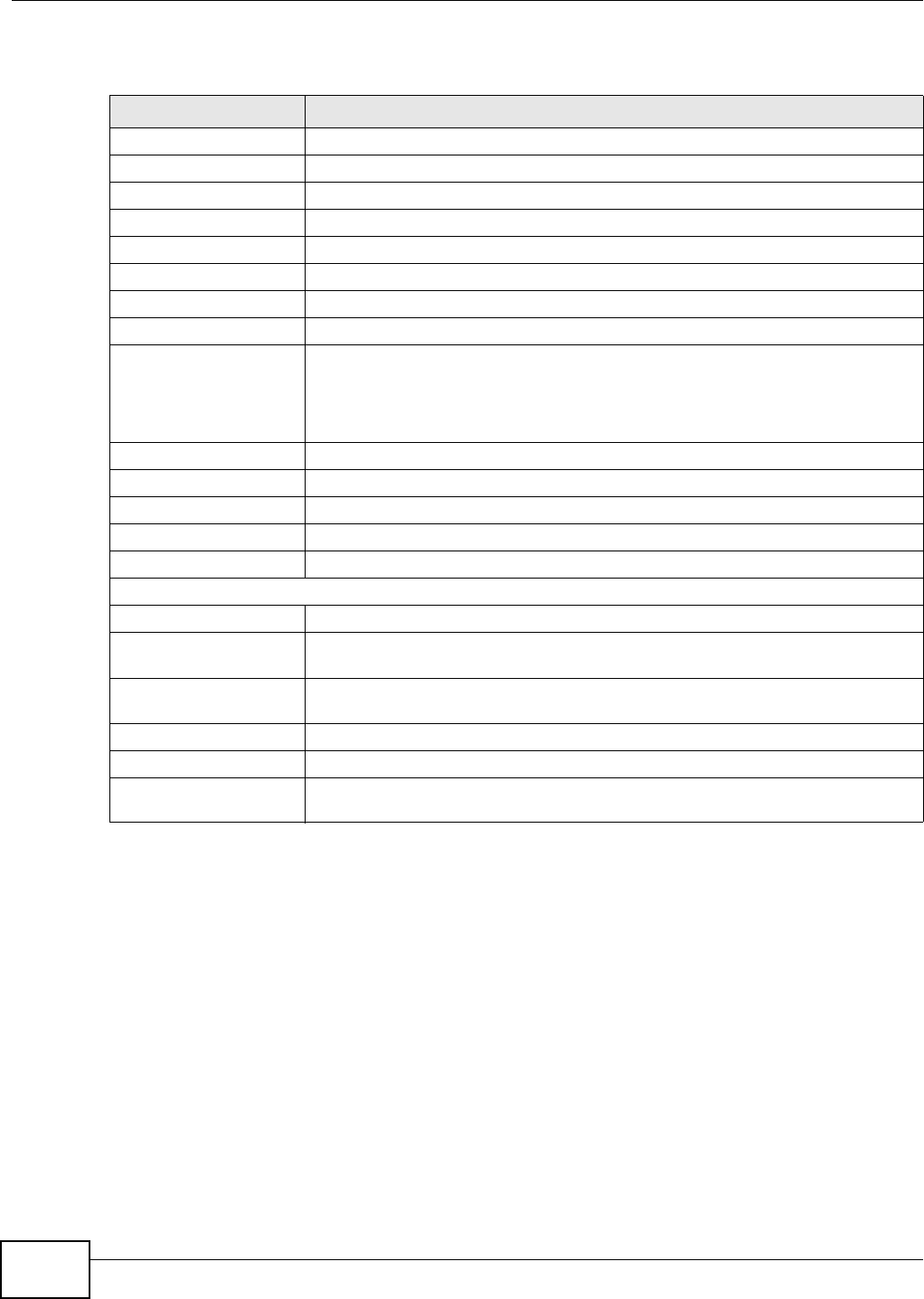
Chapter 19 Pool
UNS Series User’s Guide
76
The following table describes the items on this screen.
Table 35 Configuration > Storage Configuration > Pool
LABELS DESCRIPTIONS
Create Click Create to open the Pool Create screen.
Import Encrypt Key Click this to select and import a pool encrypt key.
Name The name of this storage pool.
Total (GB) The total capacity of this storage pool.
Used (GB) The amount of capacity that is being used by this storage pool.
Free (GB) Display free space of this storage pool.
Free Capacity Display the percentage or the capacity.
Dedup Display the status of deduplication.
Status The following are the statuses:
• Online: the pool is good.
• Failed: the pool fails.
• Rebuild: the pool is being rebuilt.
Home Display whether the home directory is inside the storage pool.
RAID set slot Display the slot number of the RAID set.
Spares slot Display the slot number of the spare disk.
Read cache slot Displays the SSD drives used as read cache (L2ARC).
Write cache slot Displays the SSD drives used as write cache (ZIL).
Modify
Edit Click Edit to display the Pool Edit, Reach Cache, and Write Cache screens.
Expand Click Expand to add more RAID sets to the same pool in order to expand the
capacity.
Pool Edit Select Edit to modify the disk properties: write cache, standby, readahead,
command queuing and auto lock.
Read Cache Select to assign connected SSD drives for reading cache (L2ARC).
Write Cache Select to assign connected SSD drives for writing to cache (ZIL).
Scrub Click Scrub to perform scrubbing for the storage pool in order to make sure there
is no defect in the hard drive.